How-to: Create A-Thon or Peer-to-Peer Registration Options with Limited Time or Quantities
Build excitement by offering registration types for a limited time or in limited quantities.
When creating an A-Thon or Peer-to-Peer Campaign, you can customize the registration options you offer so that they're only available for a limited time or only a certain number of people can register. You can do this for both Participant* and Team* registration.
Good to Know
- Registration options are only available when you select public registration and enable a Participant Center. If you select private registration or decline to add a Participant Center, you won't be able to create registration options for supporters to choose from.
Limited Time
If you’re seeking ways to generate excitement for a Campaign you’ve just kicked off, you might consider offering free or discounted registration for a limited time. Or, if participation plateaus as your fundraiser goes on, you might offer a mid-campaign special for a limited time.
You can select start and end dates for when the registration option will be available. The registration option won’t show until the start date, and once the window has closed and registration is no longer available, it will no longer appear on your Campaign Page.
Limited Quantity
Quantity limits also allow you to run specials to kick off your Campaign or revive enthusiasm as needed, but instead of limiting it to a window of time, you’ll select a maximum number of registrants allowed.
After the limit has been reached, the registration option will still appear on your Campaign Page, but the purchase option will no longer be enabled.
Add Time or Quantity Limits
- Go to Campaigns in the left menu.
- If you have chosen a list view, click on the Campaign title. If you have chosen a grid view, click on the Campaign image.
- Select Campaign Setup*.
- Go to Peer-to-Peer in the timeline at the top.
- Select Create Participant/Team registration.
- Select MORE OPTIONS to add time and/or quantity limits:
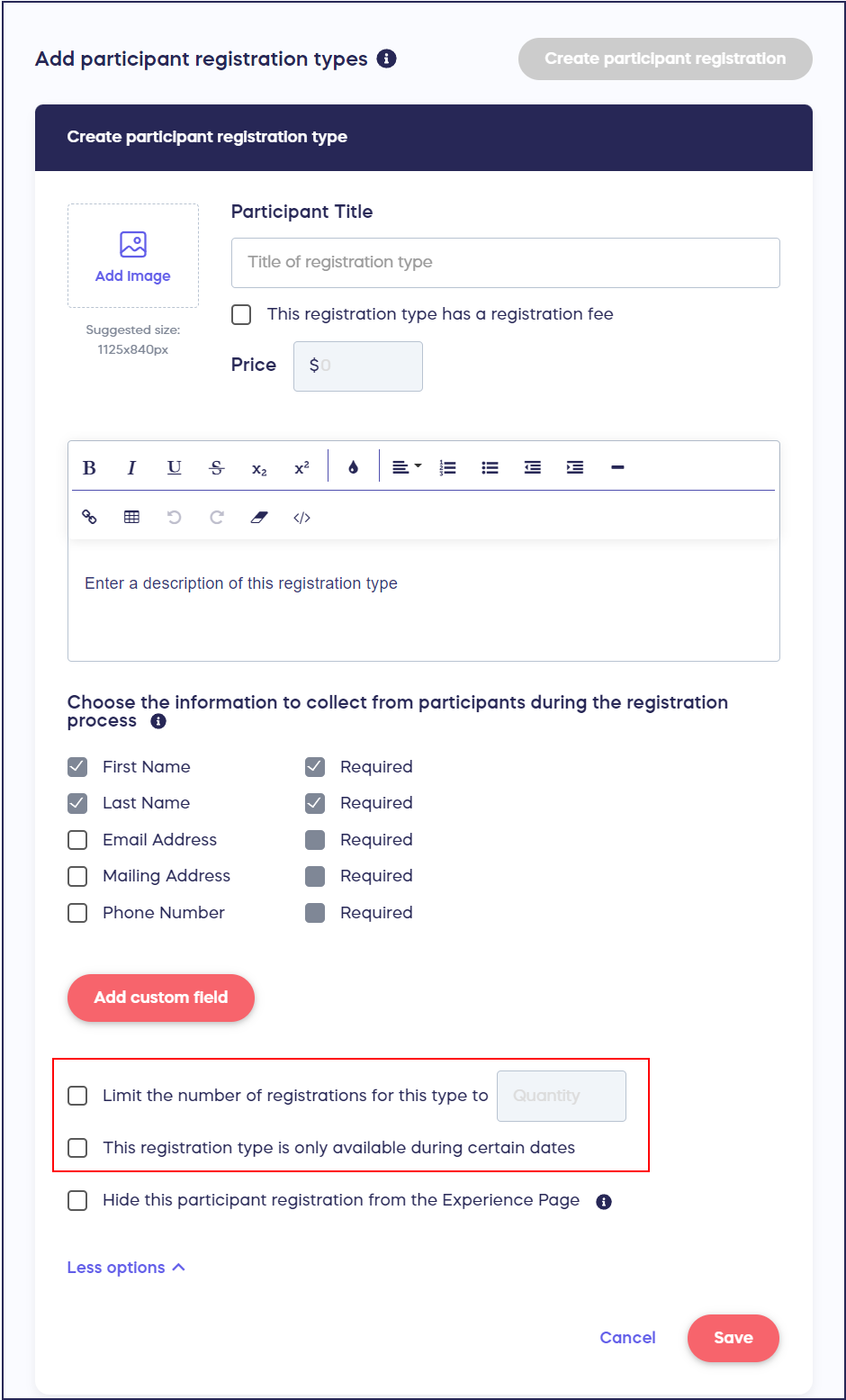
- Select Save.
*Terminology may differ according to Campaign settings.
Additional Knowledge Base Articles
How-to: Add a Waiver or Form to Peer-to-Peer or A-Thon Registration Options
Have more questions? Submit a ticket