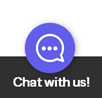Understand: RallyUp Integration Options
Sync your RallyUp account with various Integration options to collect donor information.
Collecting donor information is an important part of fundraising. Integrations sync data between your RallyUp account and other apps. This is especially helpful if you've recently switched to RallyUp from another fundraising platform because you can keep all data from previous fundraisers, seamlessly add new information, and keep using a program you already like.
Integrations also allow you to do things like create targeted email automations, manage donor relationships through your CRM, track donor behavior on your fundraising pages, and much more.
General Integrations
- Google Analytics (track donor behavior on your fundraising pages to get insights)
- Meta Pixel (track donor behavior on your fundraising pages to get insights and create ads)
- Zapier (5,000+ apps)
- RallyUp Email Marketing (add-on)
CRM Integrations
These Integrations allow RallyUp to add or update contacts in your CRM account anytime you receive a new donor or donation. CRMs are typically used to analyze donor behavior, improve customer service, assist with donor retention, and grow your organization.
Built into RallyUp:
- Salesforce
- Constant Contact
- HubSpot
- ActiveCampaign
- Virtuous CRM
- Bloomerang
- Little Green Light
Also available with a Zapier account:
- NeonCRM
- Monday.com
- Pipedrive
- Zoho CRM
- Act! CRM
- Dozens more
Email Marketing Integrations
These Integrations allow RallyUp to add or update contacts in your email marketing account anytime you receive a new donor or donation. Email marketing is typically used to create automated email drips that target specific donors, such as those who purchase certain items or donate within certain time frames.
Built into RallyUp:
- MailChimp
- ActiveCampaign
- SendGrid Marketing Campaigns
Also available with a Zapier account:
- Moosend
- Zoho Campaigns
- iContact
- Campaign Monitor
- Aweber
- Robly
- Dozens more
Add Integrations
- Select Integrations from the left menu:
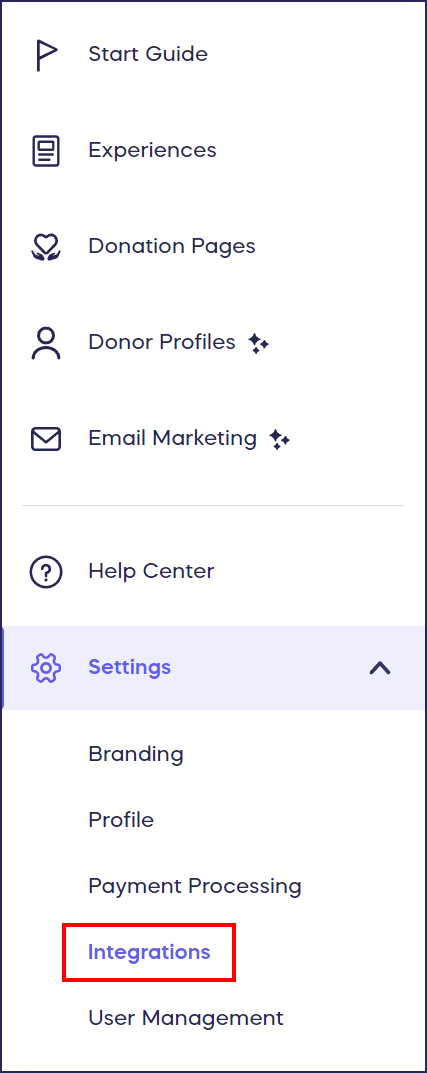
- Find the app you’d like to integrate with and select View Integration.
- Follow the steps provided to link your account and configure your Integration.
Each Integration has a different setup process. If you need help, you can speak to our customer success team by emailing or by logging into your account and clicking on the purple chat bubble in the bottom right corner of your screen:
Have more questions? Submit a ticket