Understand: Advocate Fundraising for US 501(c) Organizations
Fundraise for a US 501(c) organization even if you're not directly affiliated with them.
If you want to support a registered nonprofit organization in the United States but you’re not an employee or registered volunteer, RallyUp allows you to set up an Advocate fundraiser. Advocates are individuals, groups, or businesses who aren’t directly affiliated with an organization but still want to raise funds on their behalf. For example, someone running a birthday fundraiser on social media for their favorite charity is an Advocate fundraiser.
How It Works
- Create your RallyUp account.
- Set up and publish your fundraising Campaign. Pledge, a RallyUp partner, will collect the funds as they’re donated.
- After your Campaign ends, Pledge will send all funds to the nonprofit organization using the address registered in the IRS database.
Before You Begin
- If you want to raise funds for an organization outside of the US, or you want to raise funds for an organization that isn’t a registered 501(c) charity, see this Knowledge Base article for instructions: Understand: Advocate Fundraising for Non-US and Non-501(c) Organizations.
- Raffles and Sweepstakes have some restrictions to protect organizations from fraud and ensure their compliance with the law. Read this Knowledge Base article to learn how to get authorization for these fundraising activities: How-to: Run a Charity Raffle or Sweepstakes If You Are an Individual.
Create Your Account
If the organization you want to support is based in the US and is a registered 501(c), you can set up your RallyUp account right away:
- Go to rallyup.com and select Get started.
- Create the account using your own name and password. You’ll give us the name of the organization later:
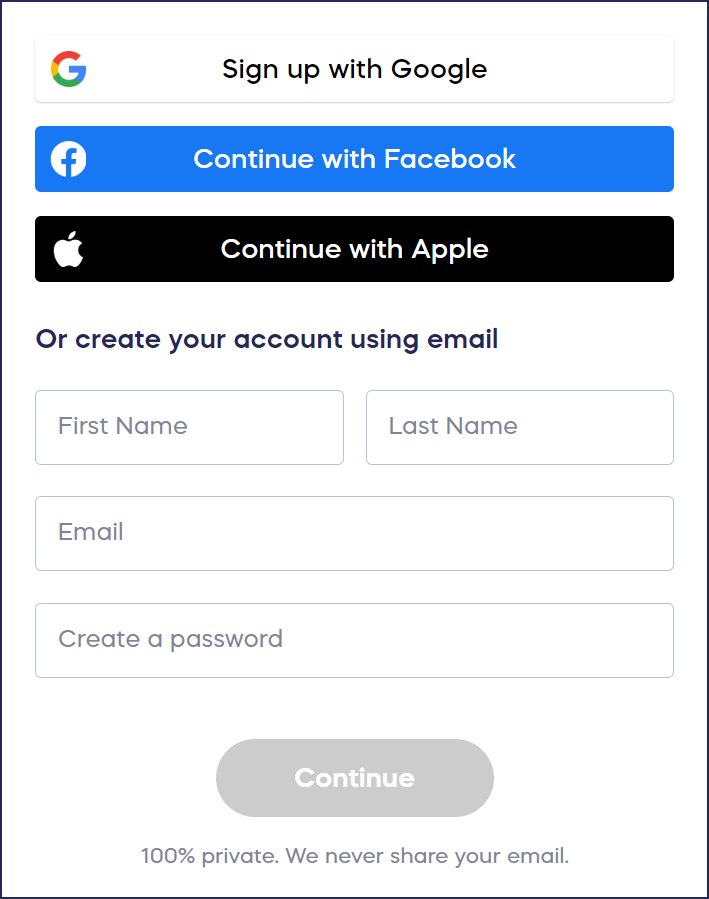
- Select the state where you live, then select Individual or Other for the “I’m with a...” field and Charity or nonprofit for the “fundraising for...” field:
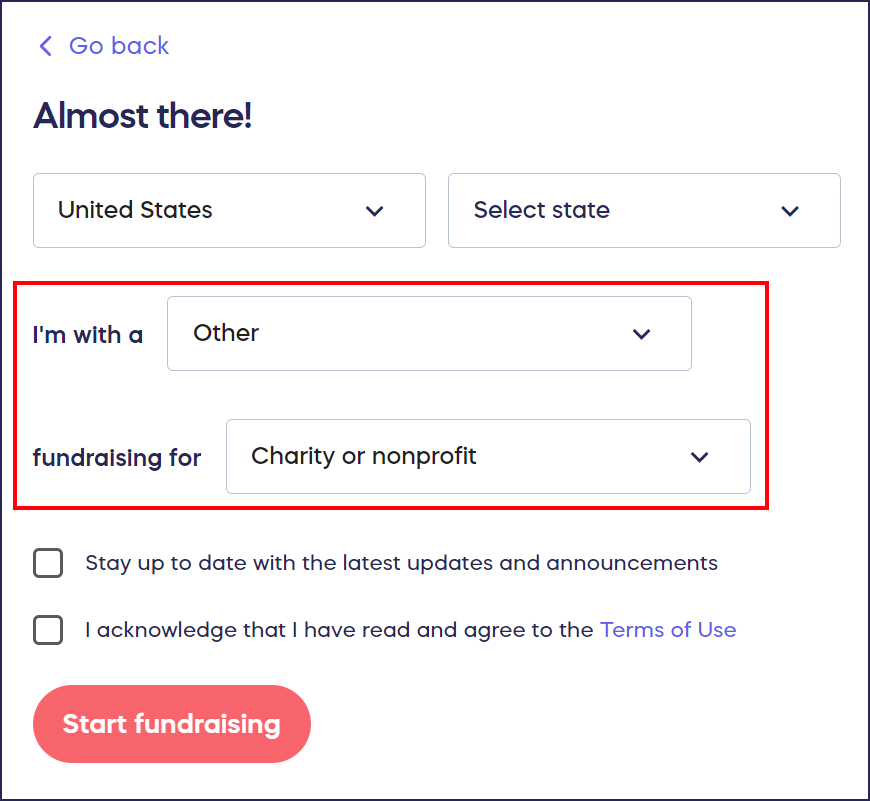
This lets us know that you’re creating a personal account to fundraise on an organization’s behalf.
- Select Start fundraising.
Create Your Campaign and Select the Organization
You’ll provide the name of the nonprofit organization you’re fundraising for when you create your first fundraising Campaign. This allows you to create different Campaigns for different organizations.
- Go to Campaigns in the left menu and select NEW CAMPAIGN. This will take you to Campaign Setup.
- Select the fundraising Activity or Activities you want to use:

- Complete all questions on this screen, then select Next.
- On the Organization step, use the search bar to find the organization you’re fundraising for:

Note that this list only includes registered US 501(c) charity organizations. If you can’t find the organization you’re looking for, delete the Campaign you just created and reach out to the organization you want to fundraise for. The organization will need to follow the instructions in this article before you can start fundraising: How-to: Allow Supporters to Fundraise for Your Non-US Organization. If you give them the email address you used to make your RallyUp account, you can use the same account to set up your Advocate fundraiser.
- Complete all other setup steps. When you’re done and ready to start fundraising, go live.
Collecting and Disbursing Funds
RallyUp has partnered with Pledge to collect and distribute funds to the charity organization(s) on your behalf. This prevents fraud and gives donors confidence that their donation will reach the intended charity.
Pledge charges a 3% fee per transaction plus a $5 disbursement fee per payment sent to each beneficiary organization. RallyUp does not receive any portion of these fees. Payment processing fees and Platform Fees (if applicable) still apply.
How-to: See If Your Funds Have Been Sent Yet (Donor Advised Funds)
Good to Know
- The name of the charity will be displayed on your Campaign Page and can’t be removed. This lets donors know exactly where their money is going and gives your fundraiser credibility.
Have more questions? Submit a ticket