How-to: Disable Write-In Donations for Peer-to-Peer Campaigns
Control whether donors can write in names when crediting Participants or Teams for their donations.
When you run a Peer-to-Peer Campaign on RallyUp, donors can credit Participants* or Teams* for their donations. Donors can select the Participant or Team by choosing them from a dropdown. If they can’t find the Participant or Team they’re looking for, they can write in the name:
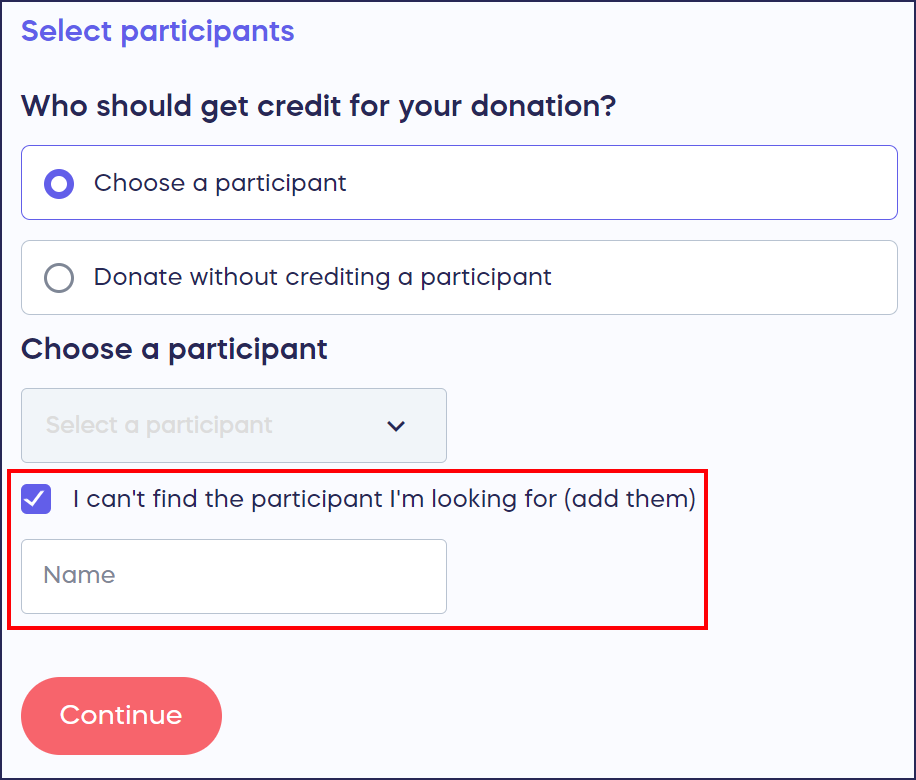
Benefits of allowing write-in donations include:
- Donors don’t have to wait for a Participant or Team to sign up before making donations. Donors can donate right away, and you can assign the donations to the correct Participant or Team after they sign up.
- Donors won’t abandon their donations if they can’t find the right Participant’s or Team's name.
If you don’t want to allow donors to make write-in donations, you can turn this setting off anytime, even when your Campaign is live.
Disable Write-In Donations
- Go to Campaigns in the left menu.
- If you have chosen a list view, click on the Campaign title. If you have chosen a grid view, click on the Campaign image.
- Select Campaign Setup*.
- Go to Options in the timeline at the top and select Peer-to-Peer Options.
- Scroll down to Allow supporters to credit their donations to Participants/Teams that don’t appear on the Participant/Team list:

This setting will be turned on (toggle will be on the right) by default.
- Click on the toggle to turn this setting off (toggle will shift to the left):

Good to Know
- If you allow write-in donations, you’ll need to manually assign each one to the correct Participant or Team so that everyone is credited properly and your reports remain accurate: How-to: Credit a Write-in Donation.
Have more questions? Submit a ticket