How-to: View Lists of Auction Bids and Bidders
Easily access reports of all Auction bids and bidders.
There may be times throughout your Auction when you’ll want to monitor activity on certain items and see who’s bidding for them. RallyUp makes it easy to see a list of who bid on each item, whose bid is in the winning place for a specific item, and all of the participants who have bid on an item. This information can be accessed conveniently by running specific reports from your Campaign. Here are a few ways you can use these findings to boost the success of your Auction:
- Send an email to winning bidders to remind them of the upcoming end date.
- Send emails to individuals who have been outbid to let them know there’s still time to increase their bid and regain a winning position.
- Find out which items have the most or least number of bids.
Bids Report
- Go to Campaigns in the left menu.
- If you have chosen a list view, click on the Campaign title. If you have chosen a grid view, click on the Campaign image.
- Select View Auction Bids*.
- Select the Bids* tab to view a list of all Auction bids:
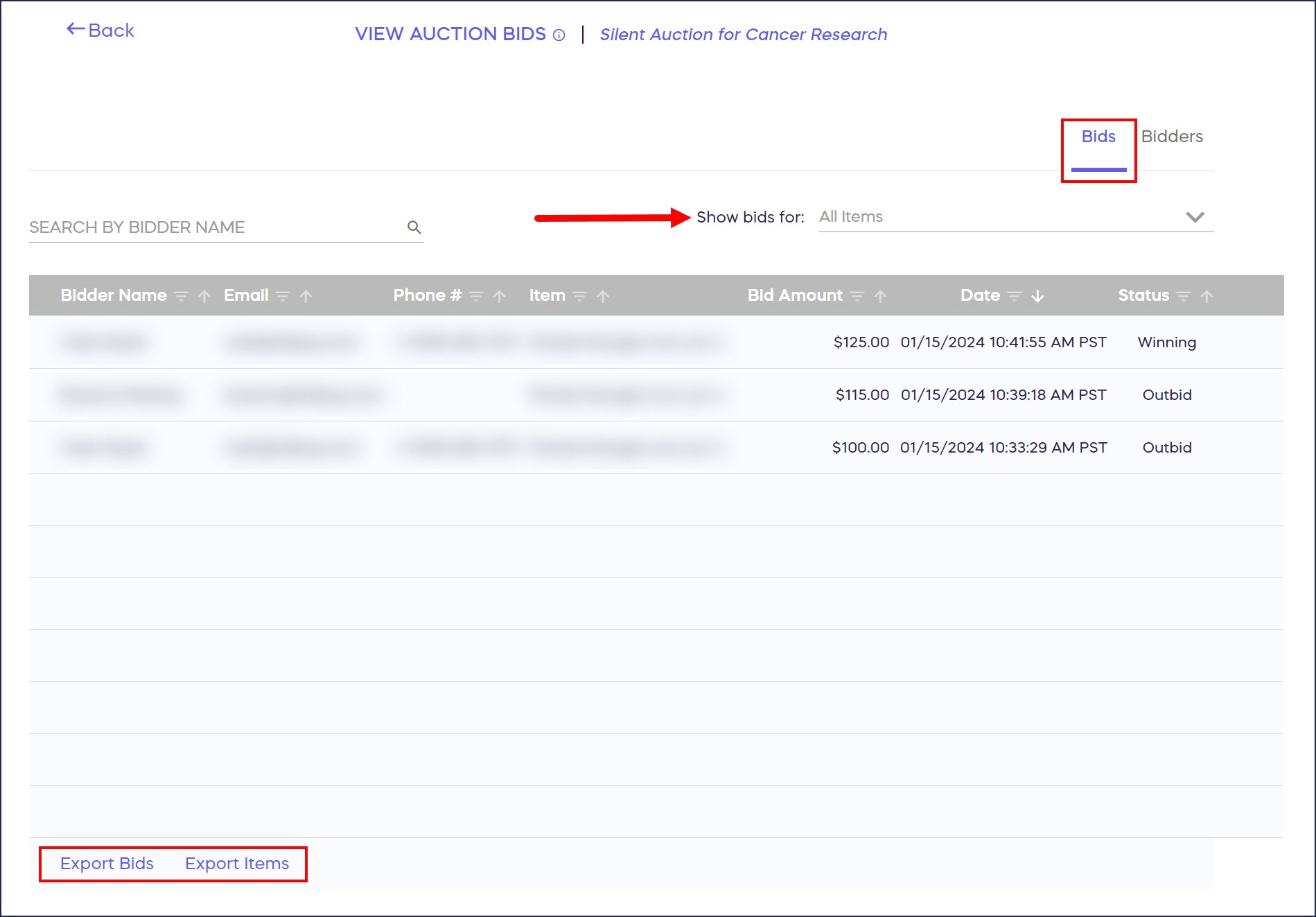
You can use the dropdown menu in the upper right corner to filter for specific items. You can also export reports using the Export Bids* or Export Items* buttons in the lower left corner. These will provide detailed information of all Auction items and bids, as well as their current status.
Bidders Report
- Follow steps 1-3 above.
- Select the Bidders* tab to view a list of all Auction bidders:
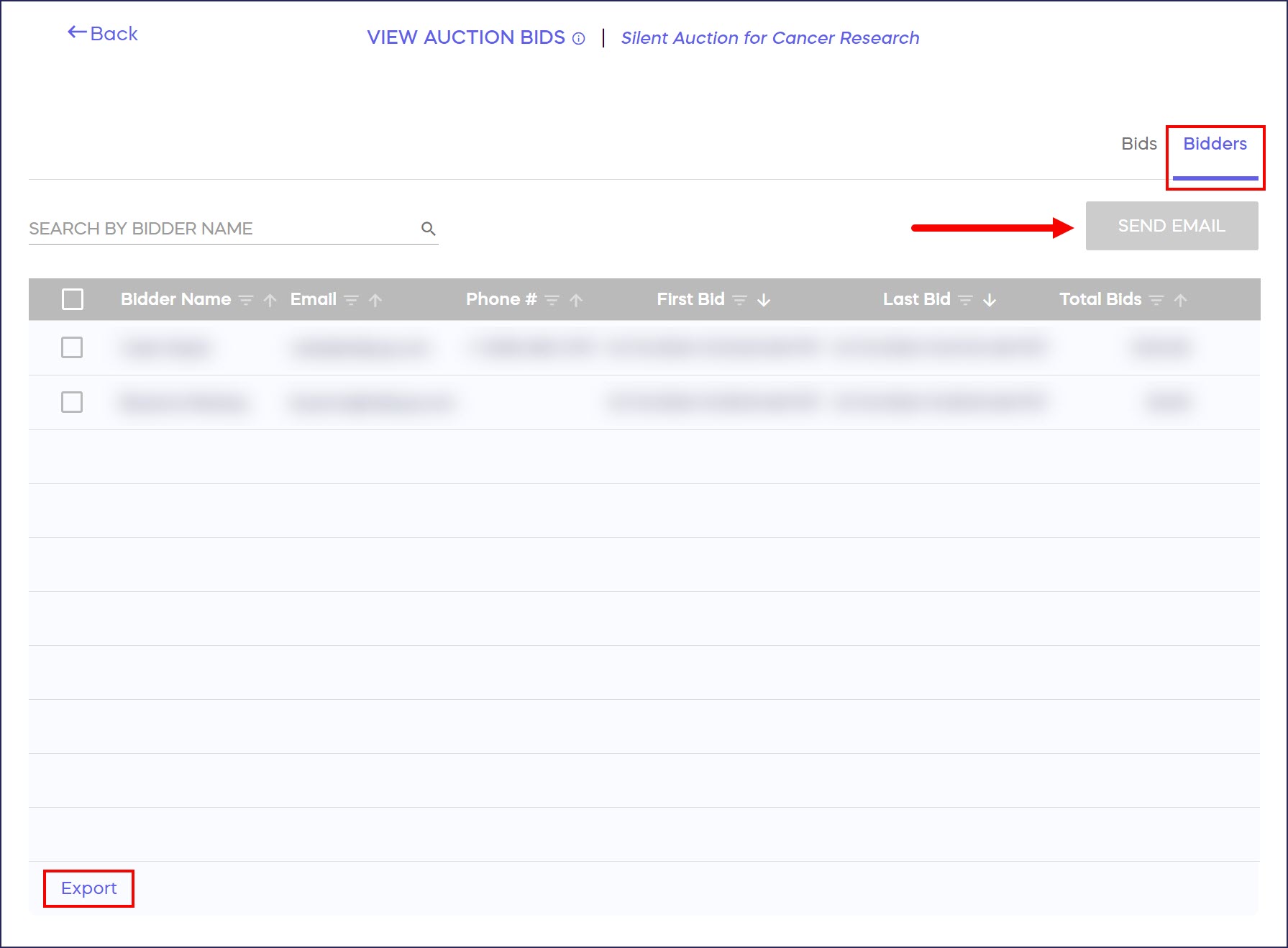
You can use the SEND EMAIL button in the upper right corner to contact specific bidders. You can also export a report using the Export* button in the lower left corner. This will provide more detailed information of all Auction bidders.
*Terminology may differ according to Campaign settings.
Additional Knowledge Base Articles
Have more questions? Submit a ticket