How-to: Sort Campaign Items into Categories
Help donors find what they want by sorting prizes, tickets, and other items into categories.
If your fundraising Campaign includes many items, such as Raffle prizes, you can sort them into categories to help donors find the items they're most interested in. RallyUp allows you to create categories for the following items:
- Raffle prizes
- Sweepstakes prizes
- Auction items
- Store (Sale) items
- Event tickets
Create and Assign Categories
- Go to Campaigns from the left menu.
- If you have chosen a list view, click on the Campaign title. If you have chosen a grid view, click on the Campaign image.
- Select Campaign Setup*.
- Go to the relevant section in the timeline at the top (e.g., if you're sorting Auction items into categories, go to Auction).
- Scroll down to Do you want to group items into categories?* and select Yes, group my items into categories*:
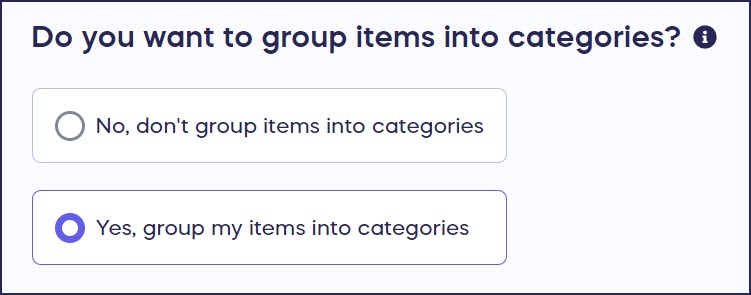
- Scroll down to Item Categories* and select Add category:
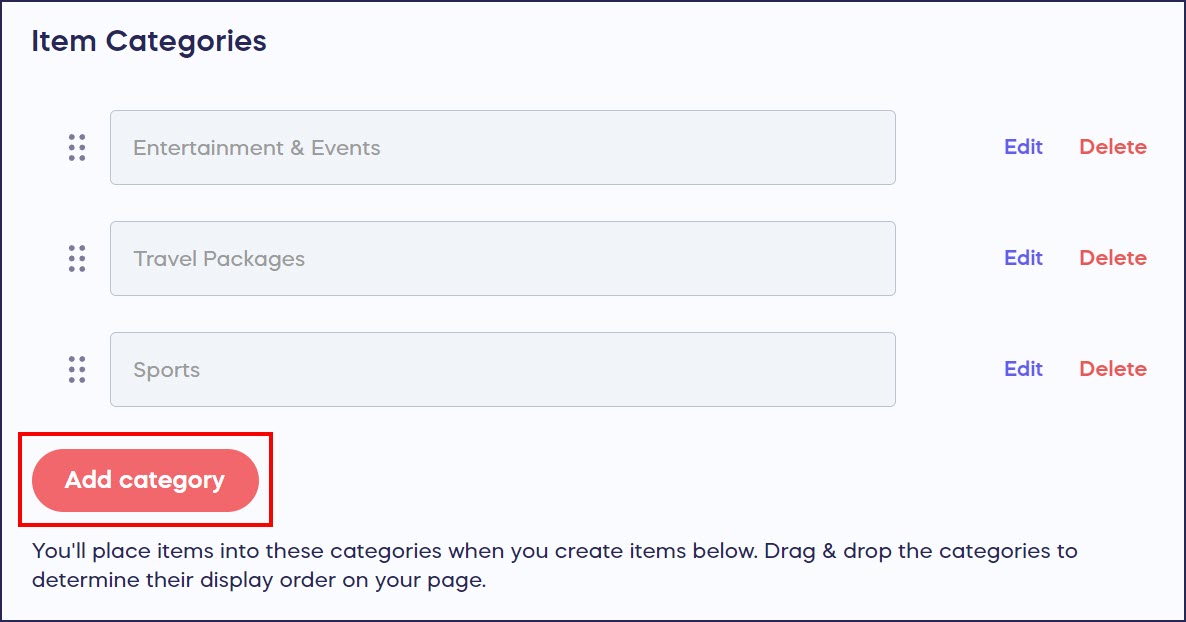
- Enter the category name, then select Save.
- Scroll down to Add items* and either select an existing item or select Create an item*:
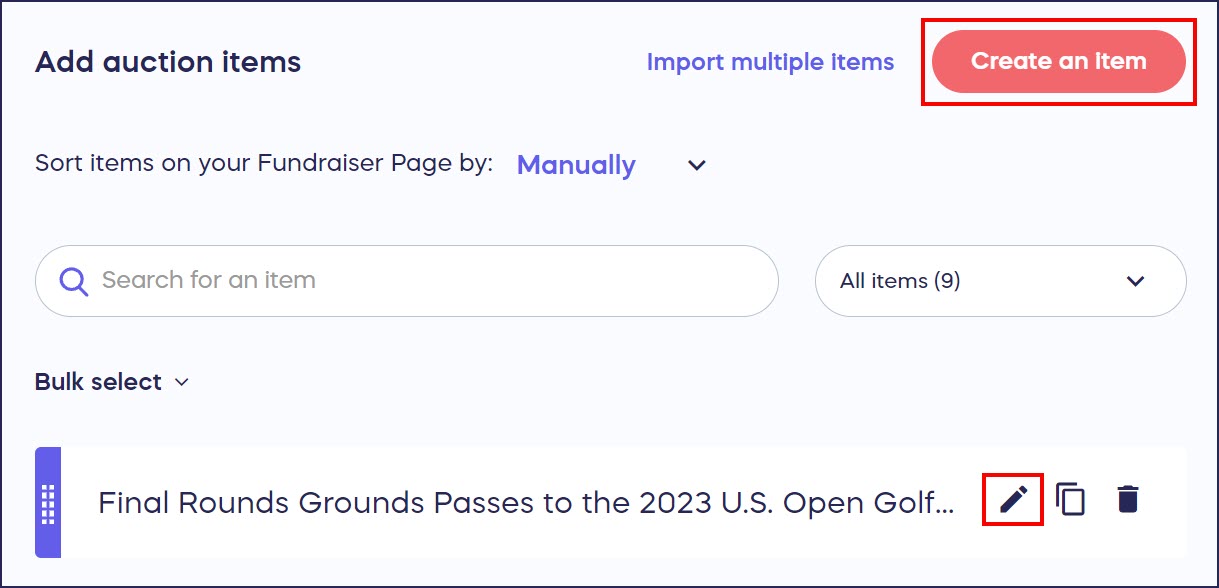
- Scroll down to Select a category for this item* and choose the category from the dropdown menu:
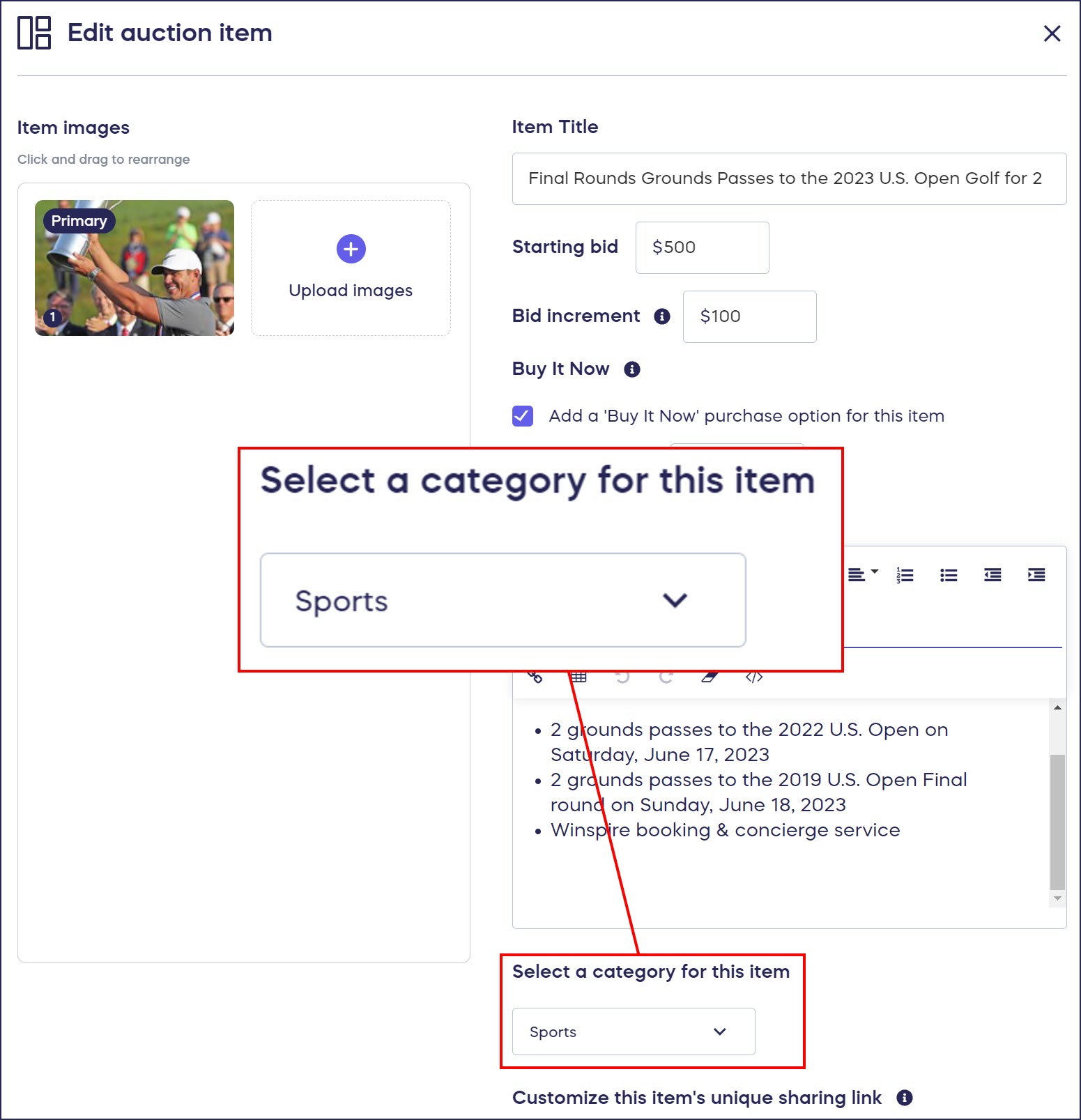
- Select Save.
Sort Items on Campaign Page
RallyUp allows you to further customize the way your items display on your Campaign Page:
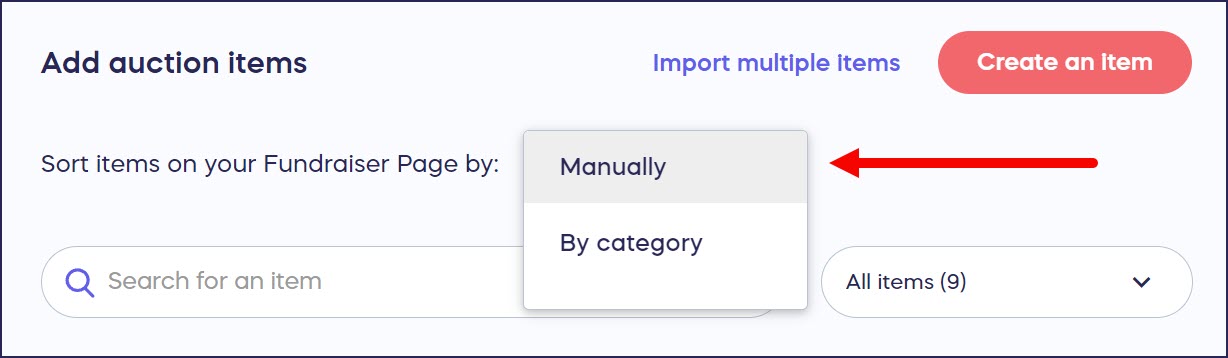
You can automatically sort items by category, or if you have a few hot-ticket items that you want to display first, you can sort them manually regardless of category.
If you're sorting your items manually, you can drag and drop them to put them in the order you want:
Donor View
Donors can search categories via a drop-down menu on your Campaign Page:
*Terminology may differ according to Campaign settings.
Have more questions? Submit a ticket