How-to: Be Notified of New Transactions
Set up and disable email notifications for new payments made to your Campaign.
Automated email notifications can help you monitor the progress of your fundraiser in real time. You can send these notifications to as many people as you like.
Set Up Transaction Notifications
- Go to Campaigns in the left menu.
- If you have chosen a list view, click on the Campaign title. If you have chosen a grid view, click on the Campaign image.
- Select Campaign Setup*.
- Go to Options in the timeline at the top and select Checkout Options.
- Scroll down to Add people you want notified each time a donation is made, add the email address you would like to receive notifications, and select SAVE:
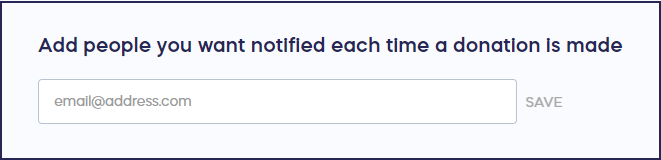
Repeat for each email address.
- Select Save at the top of the page.
Disable Transaction Notifications
- Go to Campaigns in the left menu.
- If you have chosen a list view, click on the Campaign title. If you have chosen a grid view, click on the Campaign image.
- Select Campaign Setup*.
- Go to Options in the timeline at the top and select Checkout Options.
- Scroll down to Add people you want notified each time a donation is made and select DELETE next to the email address(es) you wish to remove:

- Select Save at the top of the page.
Good to Know
- Campaign Organizers and Administrators do not automatically receive these notifications. They'll need to be added to this list to receive them.
*Terminology may differ according to Campaign settings.
Have more questions? Submit a ticket