How-to: Add a Notice for Donors During Checkout
Highlight any special rules or conditions so donors can easily review important information.
Checkout is an ideal place to capture donors’ attention, so RallyUp lets you add a step to the checkout process to highlight need-to-know details. You can also make donors agree to your terms before donating or making a purchase.
Add a Notice
- Go to Campaigns in the left menu.
- If you have chosen a list view, click on the Campaign title. If you have chosen a grid view, click on the Campaign image.
- Select Campaign Setup.
- Go to Options in the timeline at the top and select Checkout Options.
- Scroll down to Do you want to display a notice before donors submit their donation? and enter the information you want to show:

Optionally, check the box to Require donors to acknowledge that they have read this notice.
- Select Save.
Donor View
Your notice will display during the “Review & Pay” step of the checkout process:
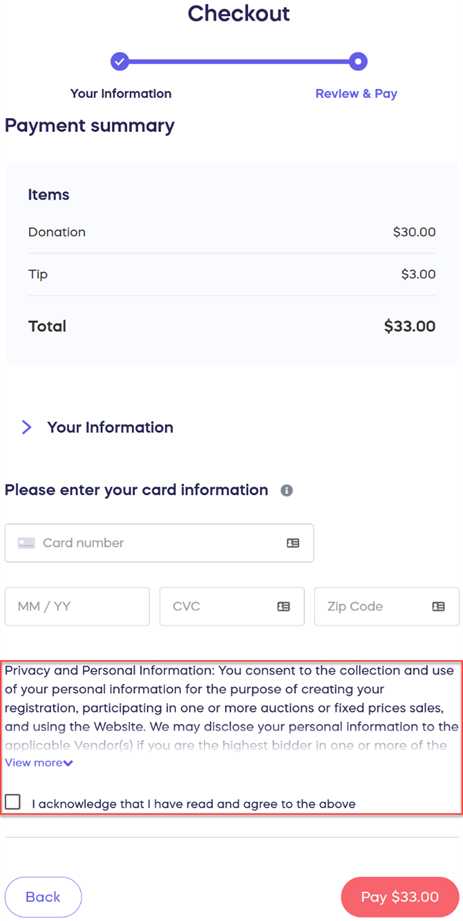
Good to Know
- If you have opted to require donors to acknowledge that they have read and agree to the notice, they won’t be able to pay until they check the acknowledgment box.
- This article uses the terms “donor” and “donation,” but this terminology may differ depending on your Campaign settings.
Have more questions? Submit a ticket