How-to: Change Your Campaign End Date
Update your Campaign end date even if your fundraiser is already live.
RallyUp makes it easy to change your Campaign end date, even if you've already started raising funds. If you're running multiple fundraising Activities in a single Campaign, you can set one end date for all Activities or set separate end dates for different Activities.
Before You Begin
- Campaign and Activity end dates can't be changed once the Campaign or Activity has ended.
Campaign with Multiple Activities
If you're running an Campaign with multiple Activities, you can choose whether to end all Activities at the same time, or choose different end dates for each Activity:
- Go to Campaigns in the left menu.
- If you have chosen a list view, click on the Campaign title. If you have chosen a grid view, click on the Campaign image.
- Select Campaign Setup*.
- Go to Dates and Times in the timeline at the top and scroll down to Choose when to end fundraising activities*:
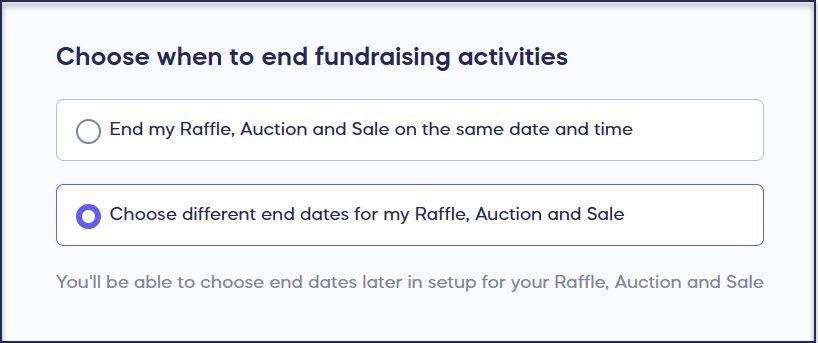
- Select whether to end all Activities at the same time or on different dates/times.
- If you chose to end all Activities at the same time, enter the date and time. If you want to end your Activities at different dates/times, you can choose the end date for each Activity separately. See the instructions for Campaigns with one Activity below.
Campaigns with One Activity
To change the end date of each Activity, you’ll need to go to the Activity-specific page in setup:
- Raffles: Please consult with your legal team prior to making any changes. Go to Raffle in the timeline at the top and scroll down to When does your Raffle end?
- Sweepstakes: For legal reasons, once you've entered an end date for your Sweepstakes, it can't be changed.
- A-Thons: Go to A-Thon in the timeline at the top and scroll down to When will your A-Thon end?
- Event Ticketing: Go to Ticketing in the timeline at the top and scroll down to End ticket sales on (date and time)*.
- Auctions: Go to Auction in the timeline at the top and scroll down to When does your Auction end?
- Store (Sale): Go to Sale in the timeline at the top and scroll down to When will your sale end?
- Solo Crowdfunding: Go to Basics in the timeline at the top and scroll down to When will your Campaign end?
- Solo Crowdfunding with Perks: Go to Crowdfunding in the timeline at the top and scroll down to When do you want to stop selling Crowdfunding Perks?
- Crowdfunding plus other Activities: Go to Checkout in the timeline at the top and scroll down to Allow donors to make general donations.
*Terminology may differ according to Campaign settings.
Have more questions? Submit a ticket