How-to: Enable Compact Descriptions on Your Fundraiser
Use compact descriptions to shorten the length of your Campaign Page.
Compact descriptions are used to manage the length of a page when various sections are long and might require too much scrolling. Full descriptions are shown by default on all Campaign Pages, but you can easily switch to compact descriptions. These are shortened sections with a VIEW MORE option for donors to click on if they want to read more:
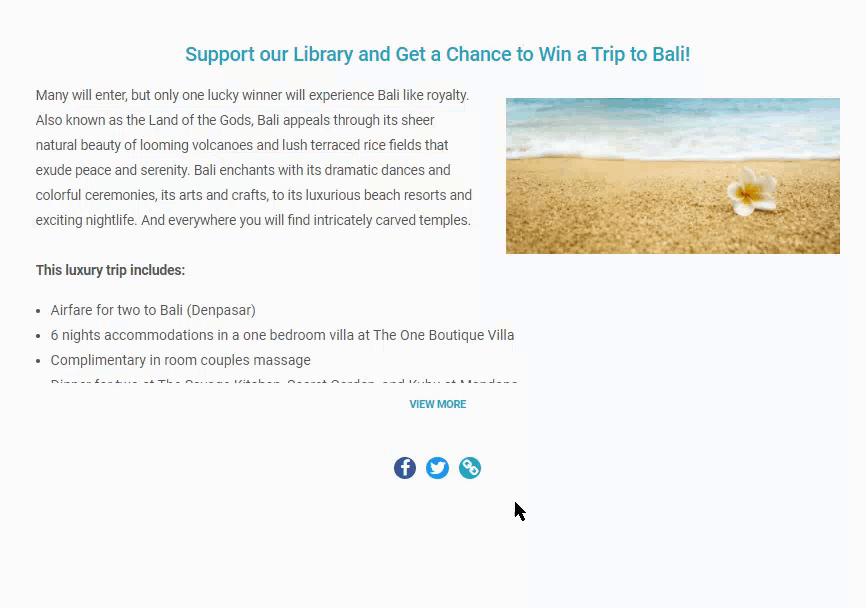
Compact descriptions apply to:
- Campaign description
- Organization description
- Updates
- Custom sections
Enable Compact Descriptions
- Go to Campaigns in the left menu.
- If you have chosen a list view, click on the Campaign title. If you have chosen a grid view, click on the Campaign image.
- Select Campaign Setup*.
- Go to Options in the timeline at the top and select Campaign Options*.
- Scroll down to Do you want to use compact descriptions on your Campaign Page? and check the box next to Use compact descriptions with a “View More” control:

- Select Save.
*Terminology may differ according to Campaign settings.
Have more questions? Submit a ticket