How-to: Add Your Brand to Donor Emails
Add your brand to the emails you send to donors and send emails from your own domain (coming soon!).
Branded emails look professional and are visually appealing to donors. RallyUp allows you to add a logo image to your emails and change the header colors. If you own a domain that you can send emails from, you can set up your own email domain as well (coming soon!).
These changes apply to any email you send through RallyUp.
Customize Email Logo and Header
- Go to Settings in the left menu and select Branding:
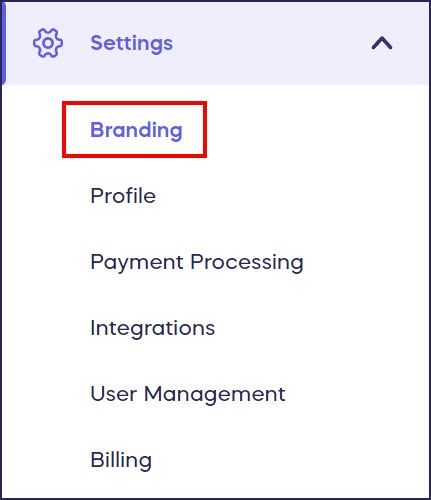
- Scroll down to Email branding:

- Upload your email logo image.
- Customize your email table header background and text colors by entering the hex code. If you don’t know the hex code you want, you can manually select a color that matches your organization’s brand colors by clicking on the color square.
- Select Save at the bottom of the page.
Donor View
Here is an example of an email with the email branding elements added:

Customize Your Email Domain (coming soon!)
- Go to Settings in the left menu and select Branding:
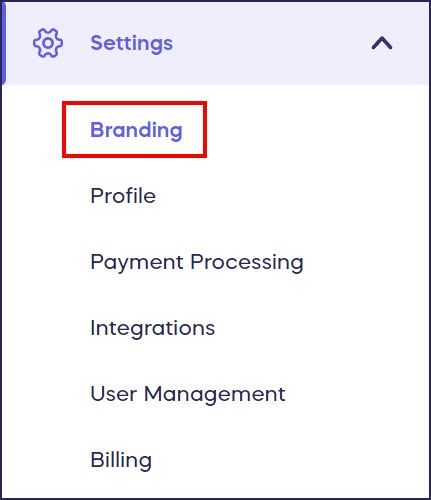
- Scroll down to Email donors from your own domain under Email branding and click on the toggle to enable this feature:

- Select Set up custom email domain. This will open the setup guide.
- Follow the guide’s step-by-step instructions.
- When you’re done, select Save custom email address. All emails you send through RallyUp will now be sent from this email address.
Have more questions? Submit a ticket