How-to: Credit a Write-in Donation
Ensure donations are properly credited to Peer-to-Peer Participants.
If you've added Peer-to-Peer to your Campaign, donors can credit their donation or purchase to a Participant* or Team* during checkout. If a donor can't find the correct Participant or Team (for instance, maybe the Participant has not signed up yet), a write-in option is enabled by default so that the donor doesn't abandon their contribution:
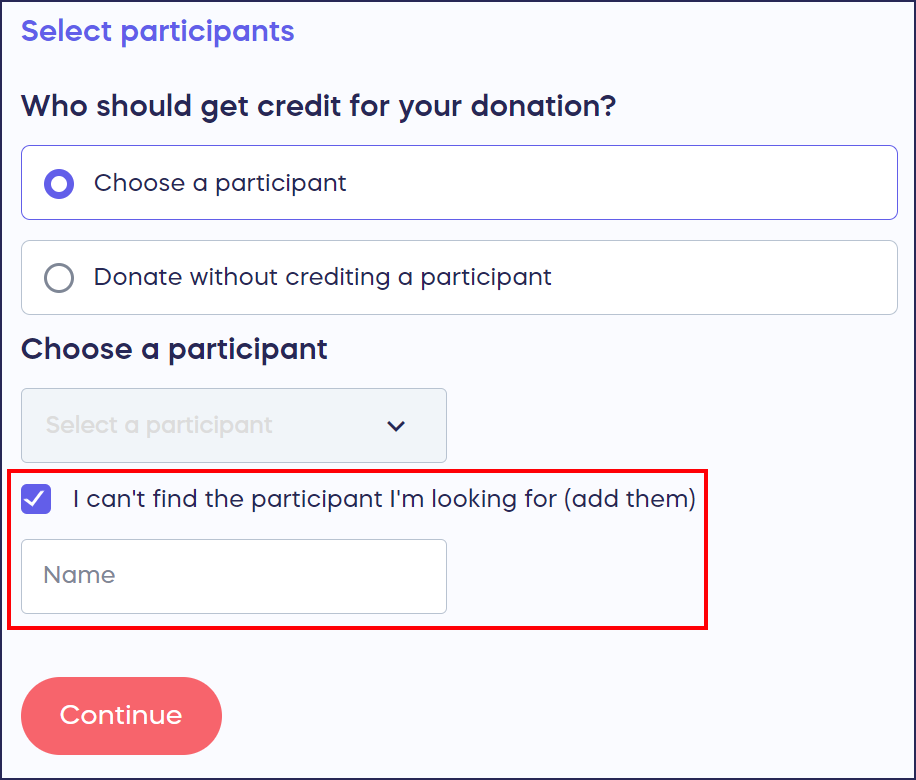
If the write-in option is used, the Campaign Administrator(s) will receive an email containing a link and instructions to credit the donation correctly.
Credit the Donation
- Go to Campaigns in the left menu.
- If you have chosen a list view, click on the Campaign title. If you have chosen a grid view, click on the Campaign image.
- Select View Donations*.
- Find the donation you want to edit and click on the three-dot menu on the right:

- Select Edit Donation*.
- Go to Choose the participant(s)/team(s) and select Edit:

- Select the Participant/Team name from the dropdown menu, then select Save:

If you can't find the right Participant or Team, you can add them manually and repeat the steps above: How-to: Add Peer-to-Peer and A-Thon Participants and Teams.
Good To Know
- You can disable write-in donations anytime: How-to: Disable Write-In Donations for Peer-to-Peer Campaigns.
- Ensure all write-in donations have been properly credited before finalizing your Campaign. You won't be able to correct write-in donations after the Campaign is finalized.
- You can double-check all write-in donations by exporting the Donations report from the View Donations* page:
How-to: Export Donation and Donor Reports
The exported spreadsheet will include a column titled Write-In Credit. If you do not see this column, all donations have been credited to a registered Participant or Team and there aren't any write-in donations to correct.
*Terminology may differ according to Campaign settings.
Have more questions? Submit a ticket