How-to: Add Shipping Costs to Store (Sale) Items
Add a shipping charge to each Store item purchase to offset fundraising costs.
Running a Store (Sale) may involve shipping the items sold to your donors, which will incur shipping costs. RallyUp allows you to offset these costs by adding a flat shipping charge to each Store item purchase.
The shipping charge will be automatically added to each donor’s total purchase, regardless of how many items they buy:
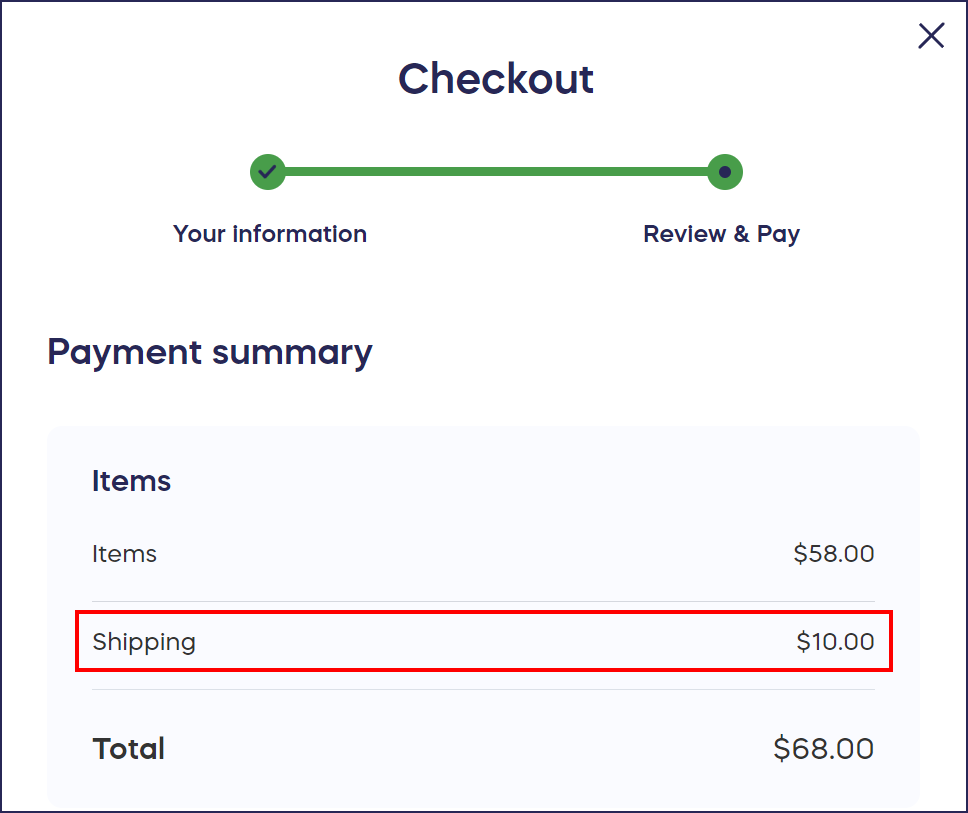
Add Shipping Charge
- Select Campaigns from the left menu.
- If you have chosen a list view, click on the Campaign title. If you have chosen a grid view, click on the Campaign image.
- Select Campaign Setup.
- Go to Store in the timeline at the top.
- Scroll down to Expand optional settings and click on the down arrowhead (⌄).
- Scroll down to Do you want to add a shipping cost to item purchases?:
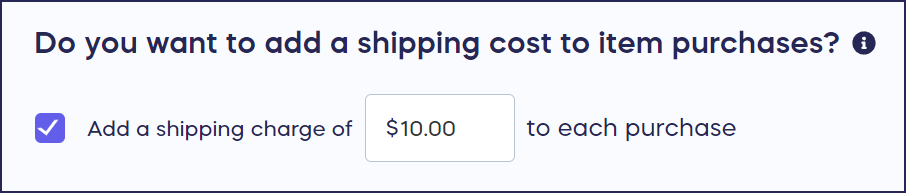
- Check the box and add your shipping cost amount, then select Save.
Good to Know
- If you're running a Campaign as an Advocate or Corporate Social Responsibility program, you won't be able to add shipping charges.
- If you add a shipping charge, you can use the View Donations report to track your shipping costs: View and Export a List of Donations and Donor Information.
Have more questions? Submit a ticket