How-to: Add Offline Donations
Add offline card or check donations to your Campaign or Donation Page records.
There may be times when a donor makes a donation offline instead of using your RallyUp Campaign Page or Donation Page. RallyUp allows you to manually enter offline donations in your records so you can include them in the total amount raised displayed on your fundraising page.
Before You Begin
- Donors cannot purchase Event tickets, Auction bids, Peer-to-Peer registrations, or Sale items offline.
- Peer-to-Peer Participants cannot enter offline donations. If a Participant wants to receive credit for an offline donation, the Campaign organizer will need to enter the donation manually and credit it to the Participant.
- If you want to enter offline Raffle or Sweepstakes entry purchases, see this article instead: How-to: Add Raffle or Sweepstakes Tickets You’ve Sold Offline.
Add Offline Campaign Donations
- Go to Campaigns in the left menu.
- If you have chosen a list view, click on the Campaign title. If you have chosen a grid view, click on the Campaign image.
- Select Manage External Donations*.
- Select ADD DONATION:
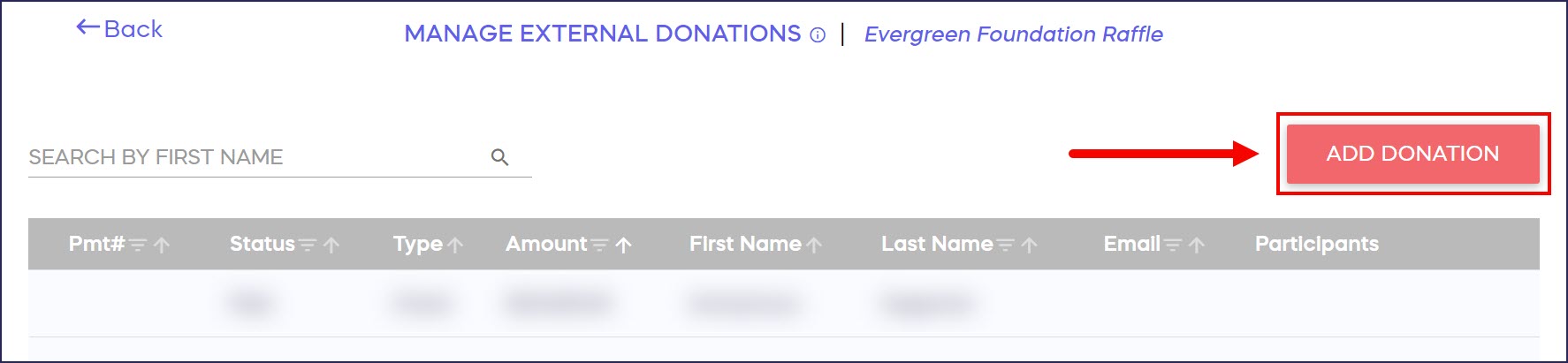
- Enter the donation details:
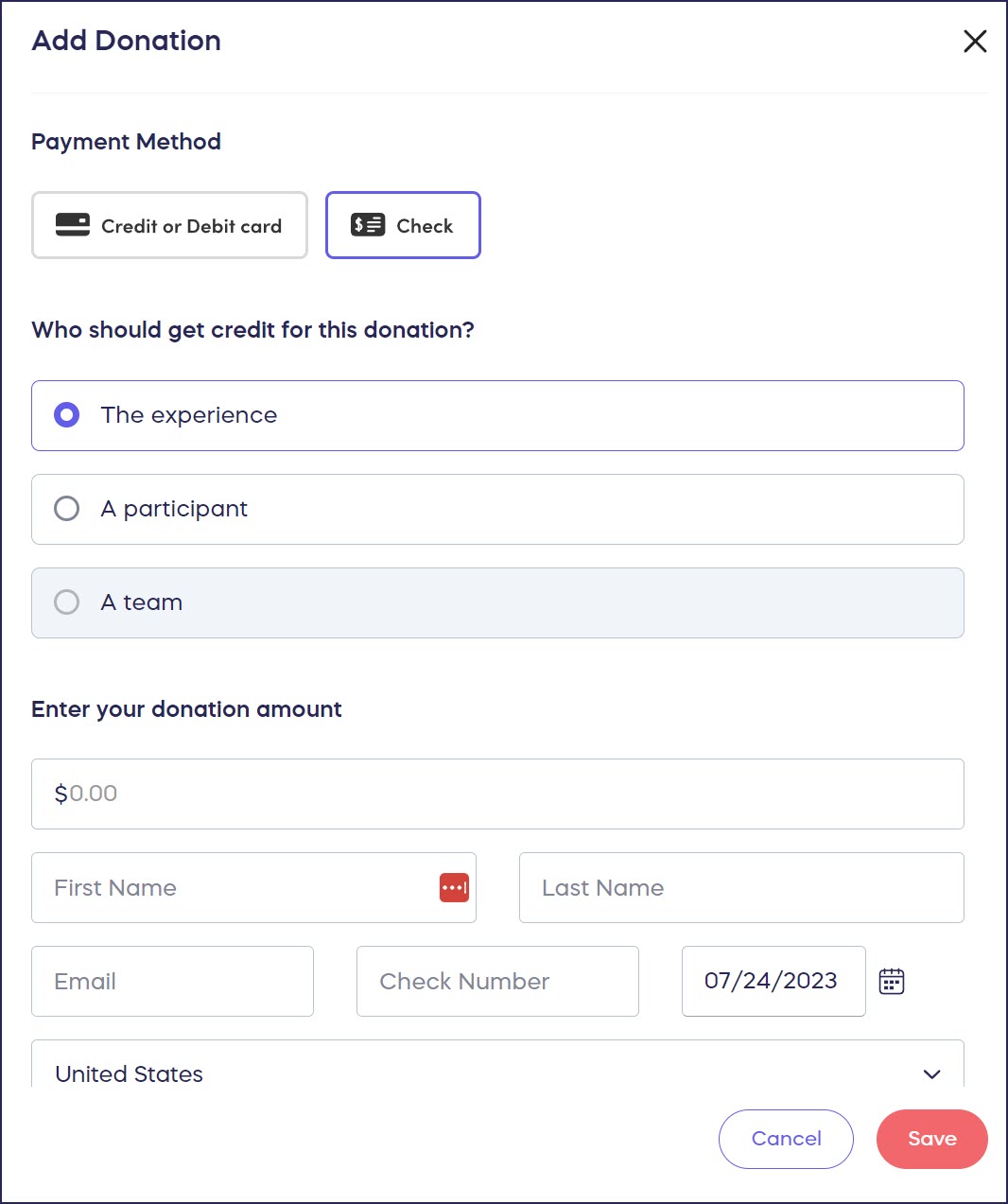
- Select SAVE.
Add Offline Donation Page Donations
- Go to Settings in the left menu and select Donation Pages:

- Click on the Donation Page title.
- Select Manage External Donations*.
- Select ADD DONATION:

- Enter the donation details:
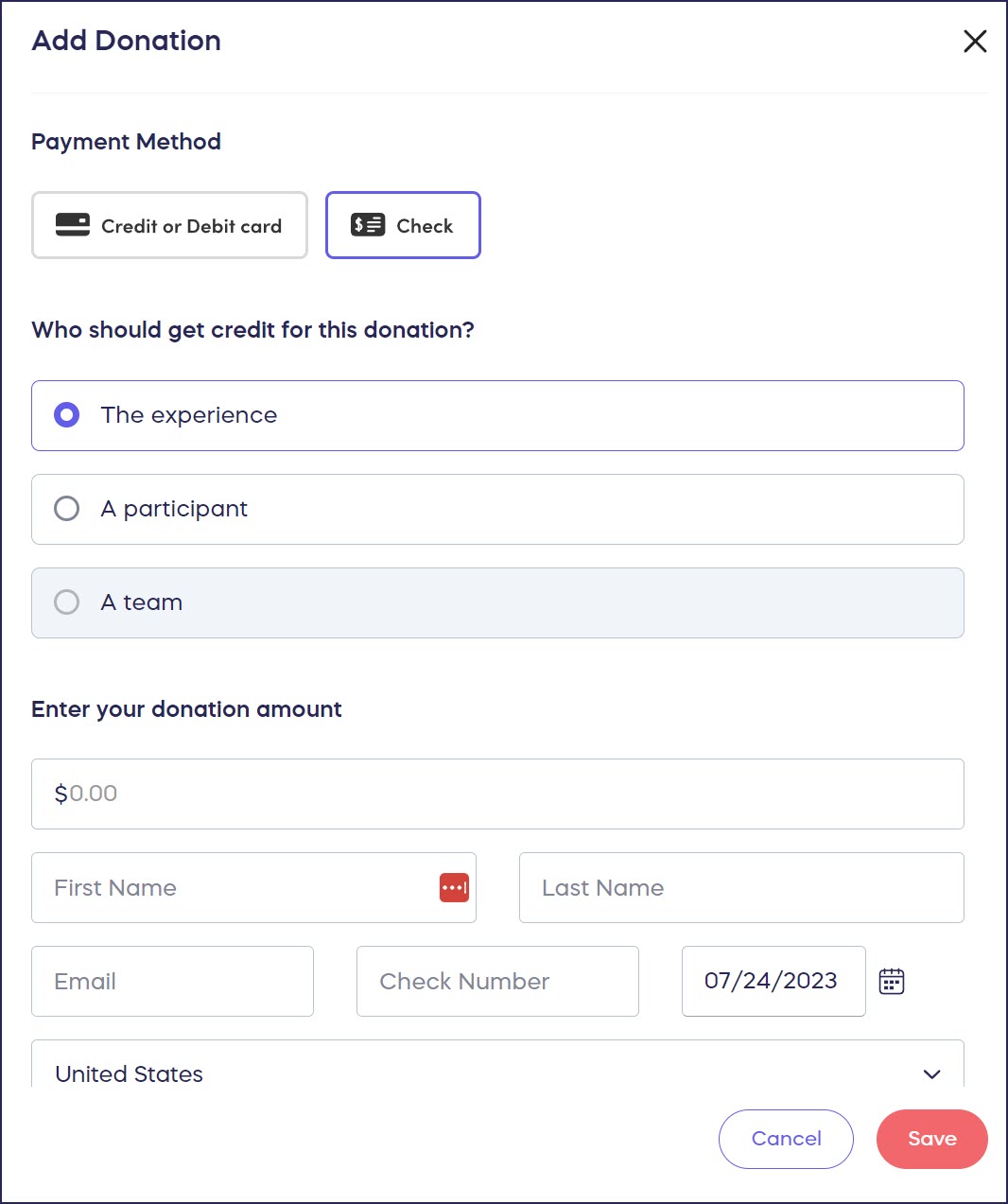
- Select SAVE.
Good To Know
- When you add offline donations to your records, the total amount raised will take a few minutes to update.
- All offline donations entered in your records will be included in the View Donations* page and reports.
- You can anonymize any offline donations, hide the donation amount, or display the donation under a different name:
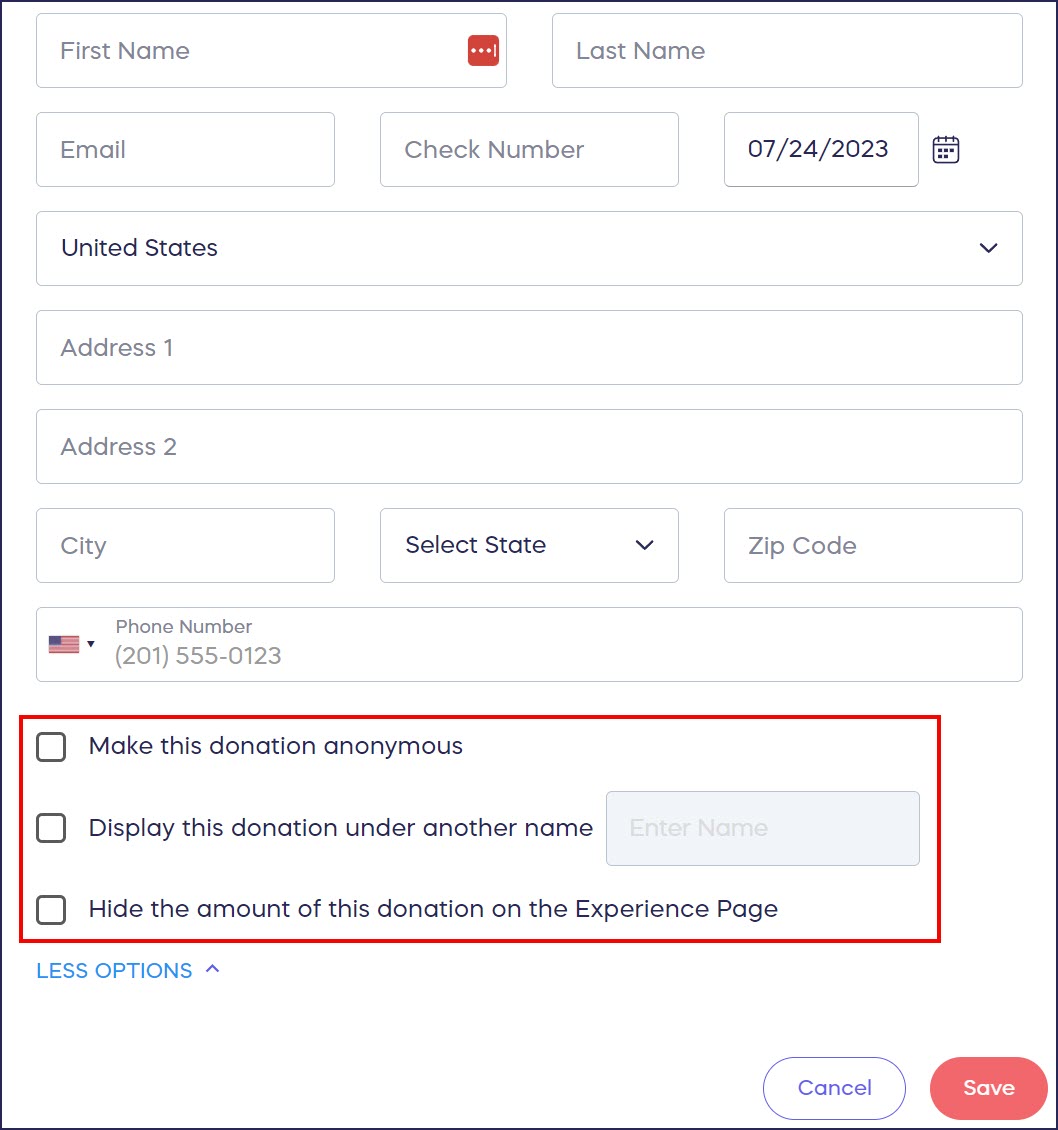
*Exact wording may differ according to Campaign or Donation Page settings.
Have more questions? Submit a ticket