Insights: Livestream Presenter Checklist
Make sure you have everything you need to run a successful Livestream.
It can be difficult to keep track of all the details involved in running a Livestream, but the following checklist can help you create a fun, engaging Livestream that encourages viewers to donate. The linked Knowledge Base articles will help guide you through each point step by step, and you can refer to this checklist whenever you have questions.
Checklist Items
1. Learn how to start and end a Livestream.
How-to: Start and End a Livestream
2. Familiarize yourself with all Livestream Studio Controls.
Understand: Livestream Studio Presenter Controls
3. Learn how to engage directly with your audience.
Insights: Livestream Activities
4. Ensure you have the following equipment and that everything you’re using is fully charged or plugged in:
- Desktop or laptop computer (required)
- Built-in or external camera (required)
- Built-in or external microphone (required; headset with attached camera recommended)
- Dual monitor setup (recommended if screen sharing but not required)
5. Grant your browser access to both your microphone and camera.
How-to: Give Your Browser Access to Your Microphone and Camera
How-to: Allow Your Apple Device to Share Your Screen During a Livestream
6. Confirm that your lighting and background are set how you want them.
How-to: Add a Virtual Background to Your Livestream
7. If you’re using visuals, presentations, or activities, make sure everything is queued up before you begin.
How-to: Share Pre-recorded Content on Your Livestream
How-to: Screenshare During a Livestream
8. Notify your audience that your Livestream is about to begin.
How-to: Notify Your Virtual Audience before Starting a Livestream
Good to Know
- We recommend using Chrome to access your Livestream, but Firefox or Microsoft Edge will also work. Internet Explorer and Safari are not recommended.
- Mute yourself whenever you’re backstage. Even though the audience can’t see or hear you, any presenters onstage can still hear you. The audience might also hear you if any onstage presenters use external speakers instead of headsets.
Have More Questions?
Speak to our customer success team by emailing success@rallyup.com or by logging into your account and clicking on the purple chat bubble in the bottom right corner of your screen:
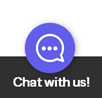
Have more questions? Submit a ticket