How-to: Add Peer-to-Peer or A-Thon Leaderboards
Choose which leaderboards to display in the Participant Center.
When you run a Peer-to-Peer or A-Thon fundraising Campaign on RallyUp, you can display leaderboards to promote friendly competition and motivate Participants* and/or Teams* to raise more for your cause. RallyUp allows you to choose from multiple leaderboard options to meet your unique fundraising needs.
Leaderboard Options
RallyUp offers the following leaderboard options:
- Amount raised: Show the Participants and/or Teams that raise the most money.
- Unique donors*: Show the Participants and/or Teams that have the most donors.
- Units* completed (A-Thon only): Show the A-Thon Participants and/or Teams that complete the most units of an activity.
Depending on your Campaign and prize settings, you can display leaderboards for one, multiple, or all of these options.
Before You Begin
- Learn how to enable Peer-to-Peer on your fundraising Campaign in this Knowledge Base article: Understand: Peer-to-Peer Fundraising.
- You can only display leaderboards if you enable a Participant Center on your Campaign: Understand: Peer-to-Peer Participant Center.
Select Leaderboard Settings
- Go to Campaigns in the left menu.
- If you have chosen a list view, click on the Campaign title. If you have chosen a grid view, click on the Campaign image.
- Select Edit Campaign.
- Go to Participant Center in the timeline at the top.
- Scroll down to Choose which leaderboards you want to show.
- Select the leaderboard(s) you want to display by clicking on the toggle(s) to move them to the right (on):
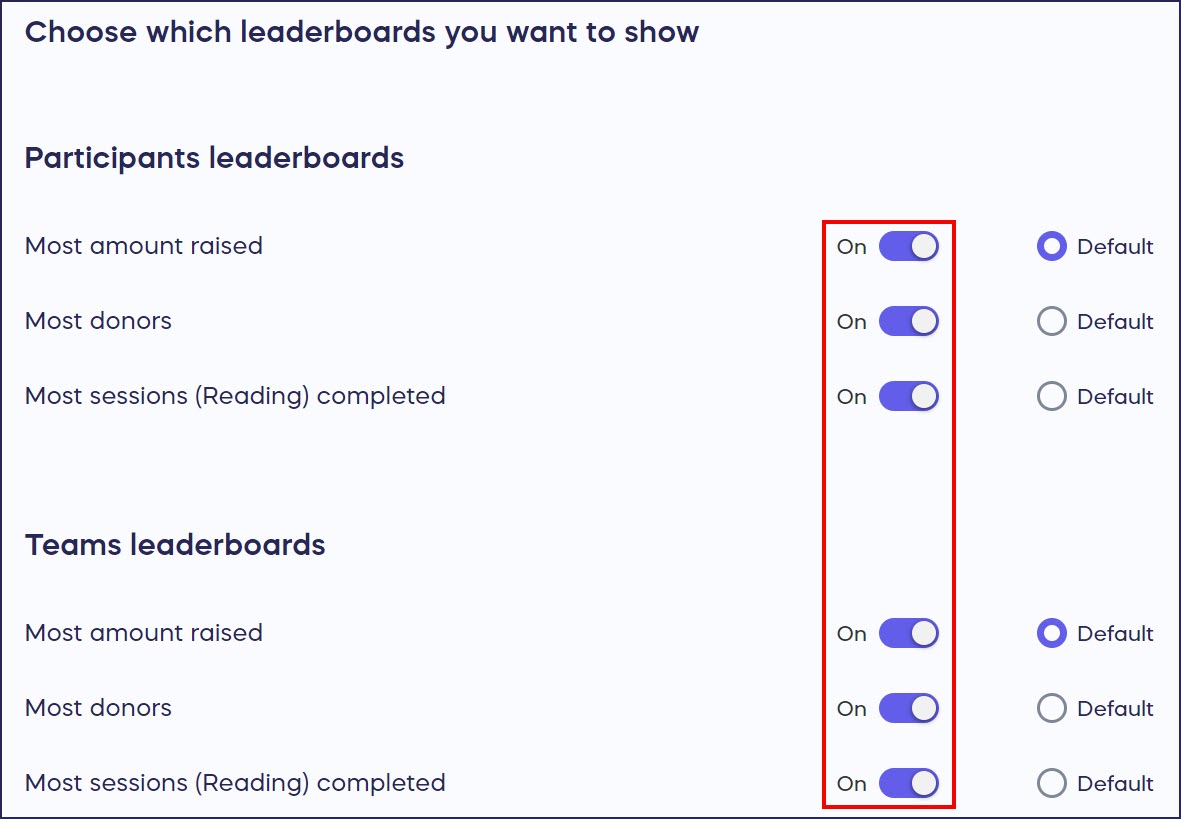
- If you want to display more than one leaderboard, select a default by clicking on the Default button:

The default leaderboard will be the one on display whenever someone visits the Participant Center (see Donor View below).
- Select Save.
Donor View
Leaderboards are displayed in the Participant Center:
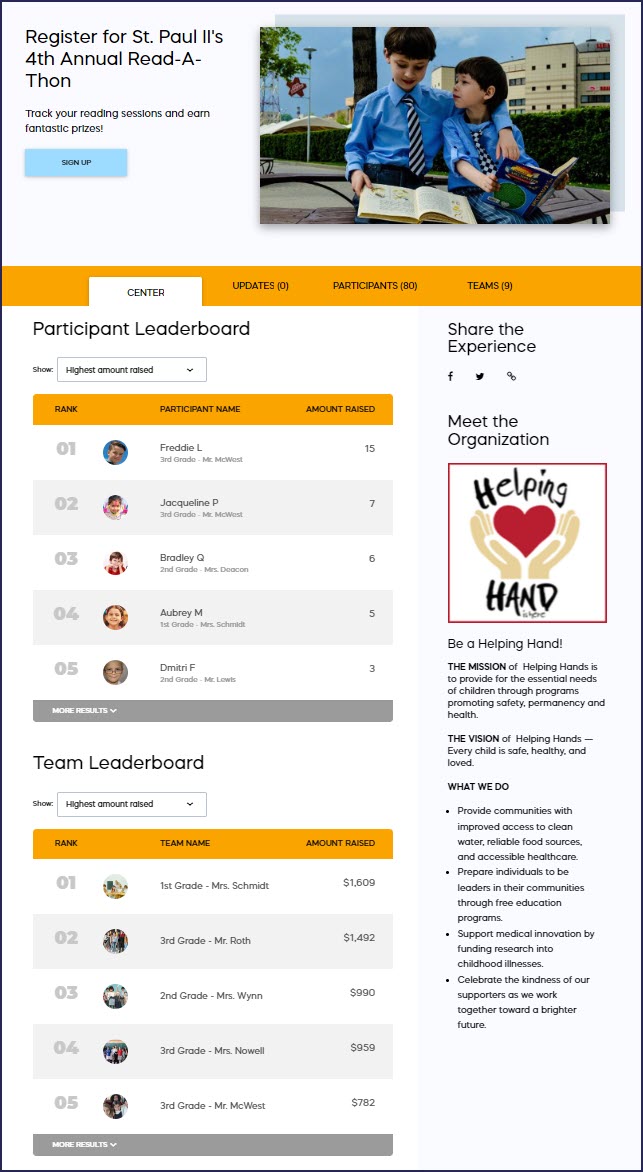
Leaderboard stats update when:
- A Participant or Team logs activity progress.
- A donor credits a flat donation* or A-Thon pledge* to a Participant or Team.
If you have more than one leaderboard, the default will display automatically. Donors can view the other(s) by using the dropdown menu:

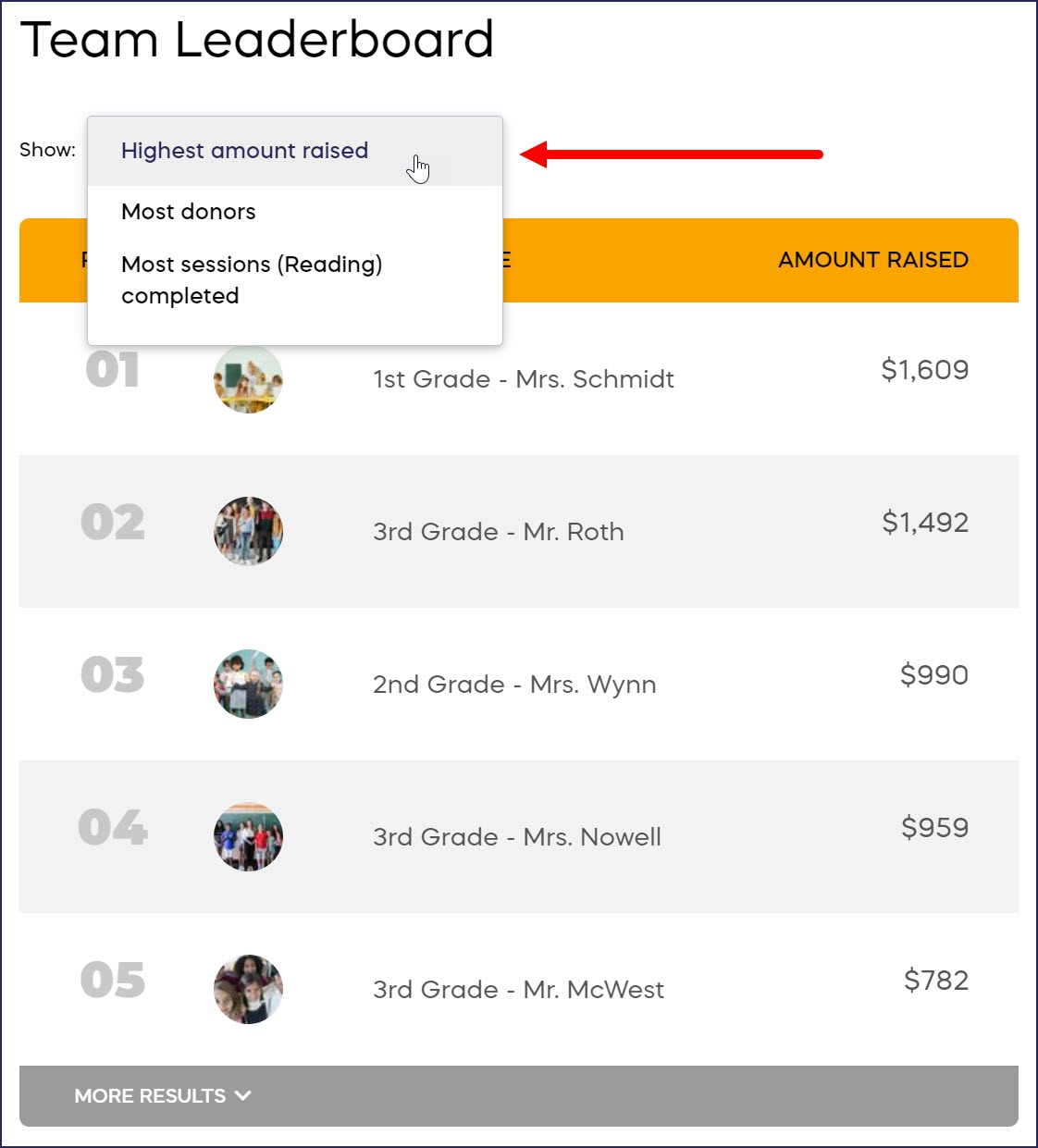
Good to Know
- You can hide one, multiple, or all leaderboards from the Participant Center: How-to: Hide Peer-to-Peer or A-Thon Leaderboards.
- You can also display prizes in your Participant Center. Learn more in How-to: Add Peer-to-Peer or A-Thon Prizes.
*Terminology may differ according to Campaign settings.
Have more questions? Submit a ticket