How-to: Create Raffle and Sweepstakes Entry Levels
Customize entry levels to increase their appeal and encourage donations.
RallyUp provides many customization options for your Raffle or Sweepstakes entry levels to attract donors and boost donations. Each entry level lets you choose the number of chances to win (entries) you'll offer at each price point.
This screenshot shows RallyUp's default setup, which we recommend for most cases, but you can always edit, delete, and add more as you like:
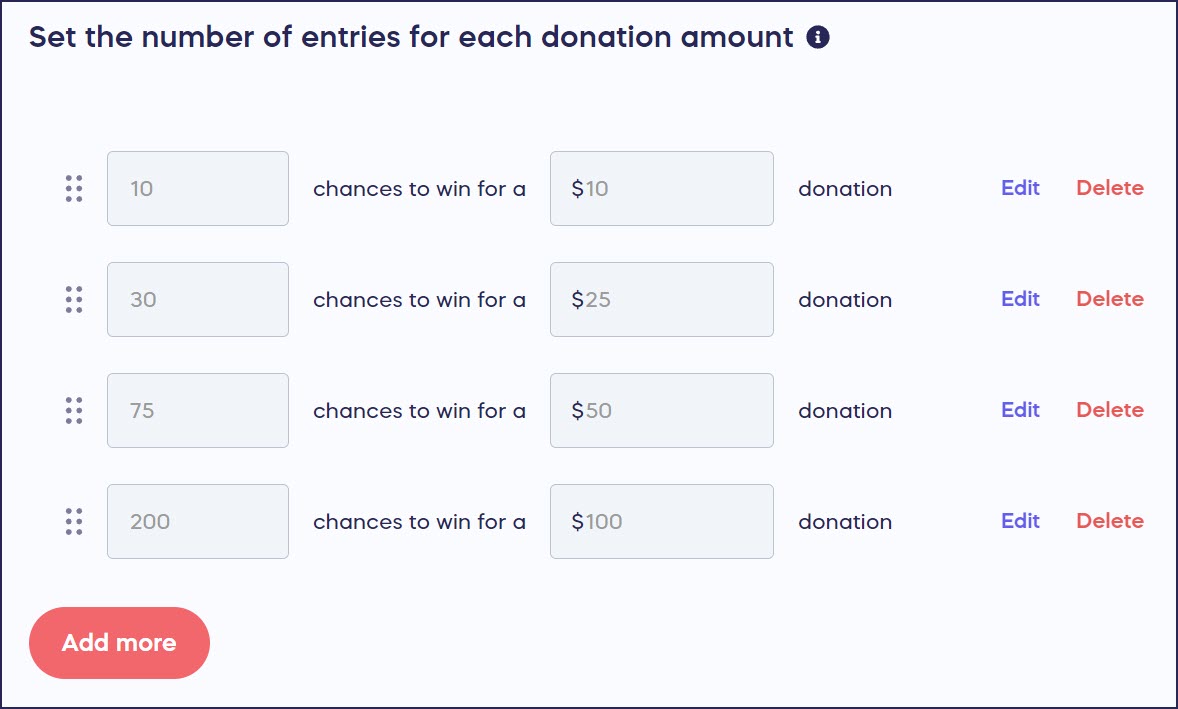
You can add merchandise and time/quantity limits to each entry level to further incentivize donors:

You can even create Impact Levels to show donors how their donation will impact your cause:
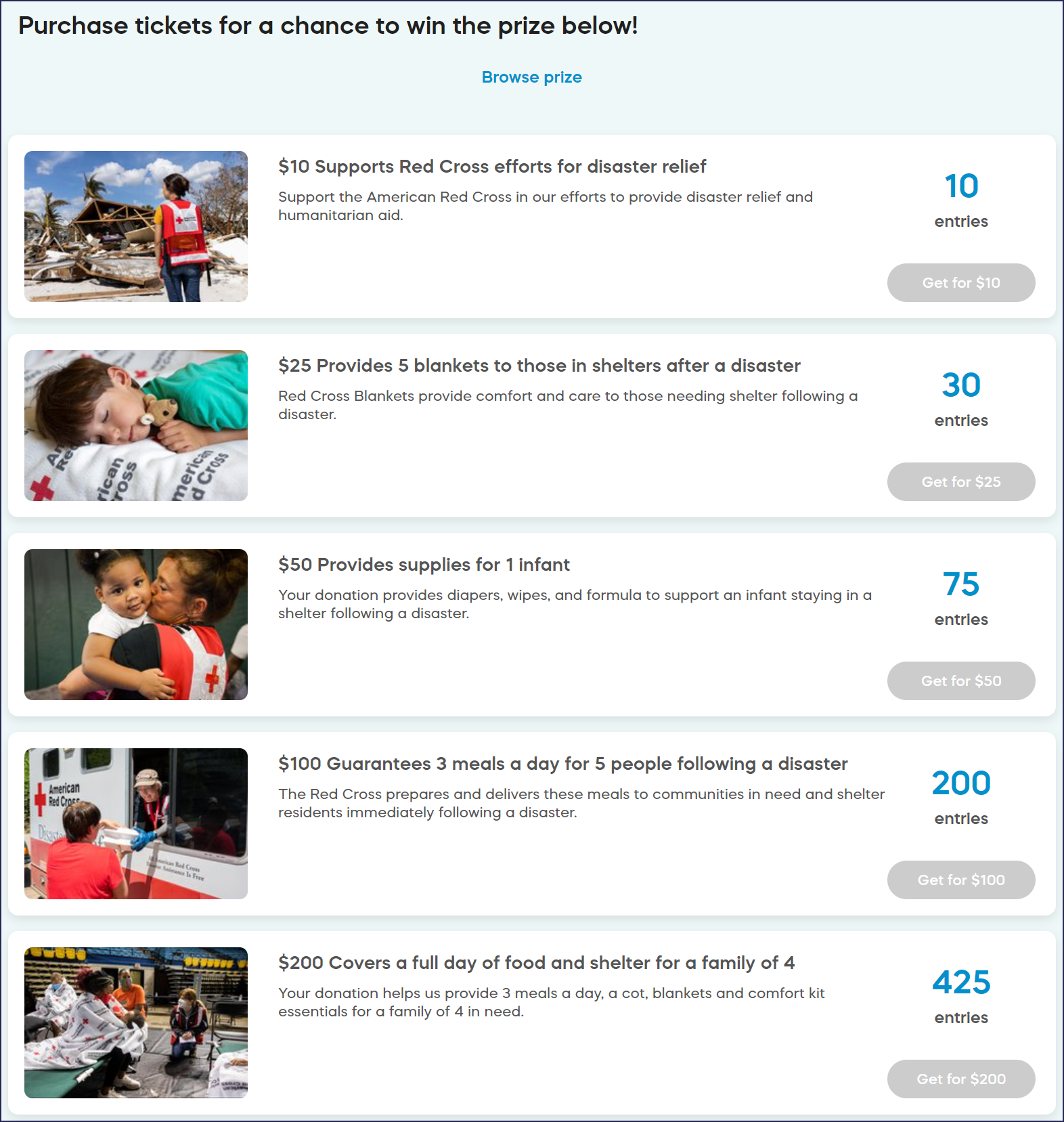
Before You Begin
- By default, RallyUp allows donors to enter a custom entry amount if they don't want to select one of the entry levels you created. To turn this setting off and require donors to select one of your entry options, follow the instructions in this Knowledge Base article: How-to: Disable Custom Entries for Raffles and Sweepstakes.
- For background information on how each customization option helps you raise more money, see the following Knowledge Base article: Insights: Use Entry Levels to Increase Donations.
Create Entry Levels
- Go to Campaigns in the left menu.
- If you have chosen a list view, click on the Campaign title. If you have chosen a grid view, click on the Campaign image.
- Select Campaign Setup*.
- Go to Raffle or Sweepstakes in the timeline at the top.
- Scroll down to Set the number of entries for each donation amount.
- Edit or delete an existing entry level by selecting Edit or Delete, or add a new entry level by selecting Add more:
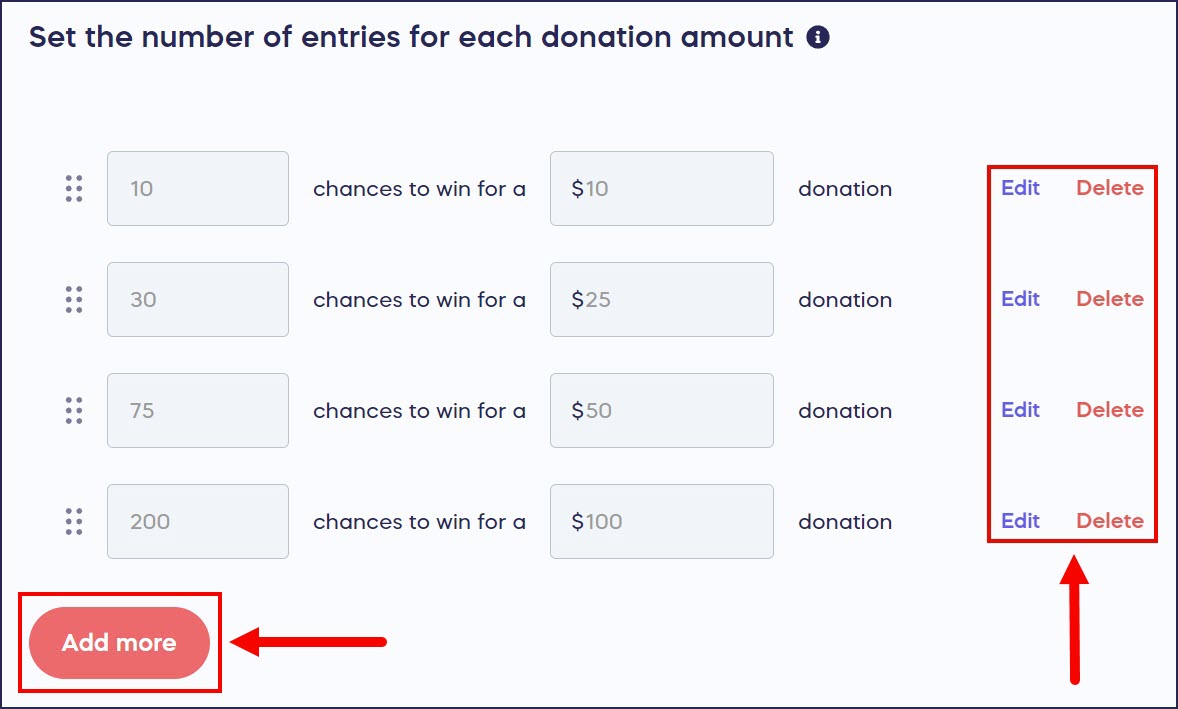
- Enter your desired entry and dollar amounts, then select Save:

Add Impact Levels or Merchandise
- Go to Campaigns in the left menu.
- If you have chosen a list view, click on the Campaign title. If you have chosen a grid view, click on the Campaign image.
- Select Campaign Setup*.
- Go to Raffle or Sweepstakes in the timeline at the top.
- Scroll down to Will you create Impact Levels or offer merch with entry purchase? and select Yes, I will create Impact Levels or offer merch:
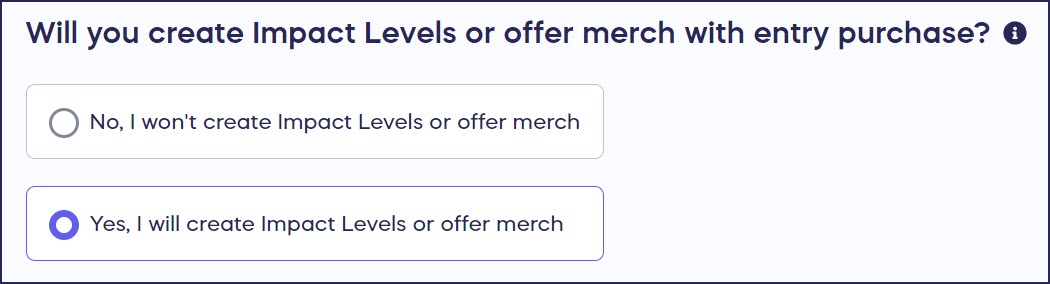
- Scroll down to Set the number of entries for each donation amount, and select Create an entry:

- Enter the entry and dollar amounts, title, image, and description. We suggest showing the Impact Level or merchandise you're offering in the image, then describing the Impact Level or merchandise in the description:
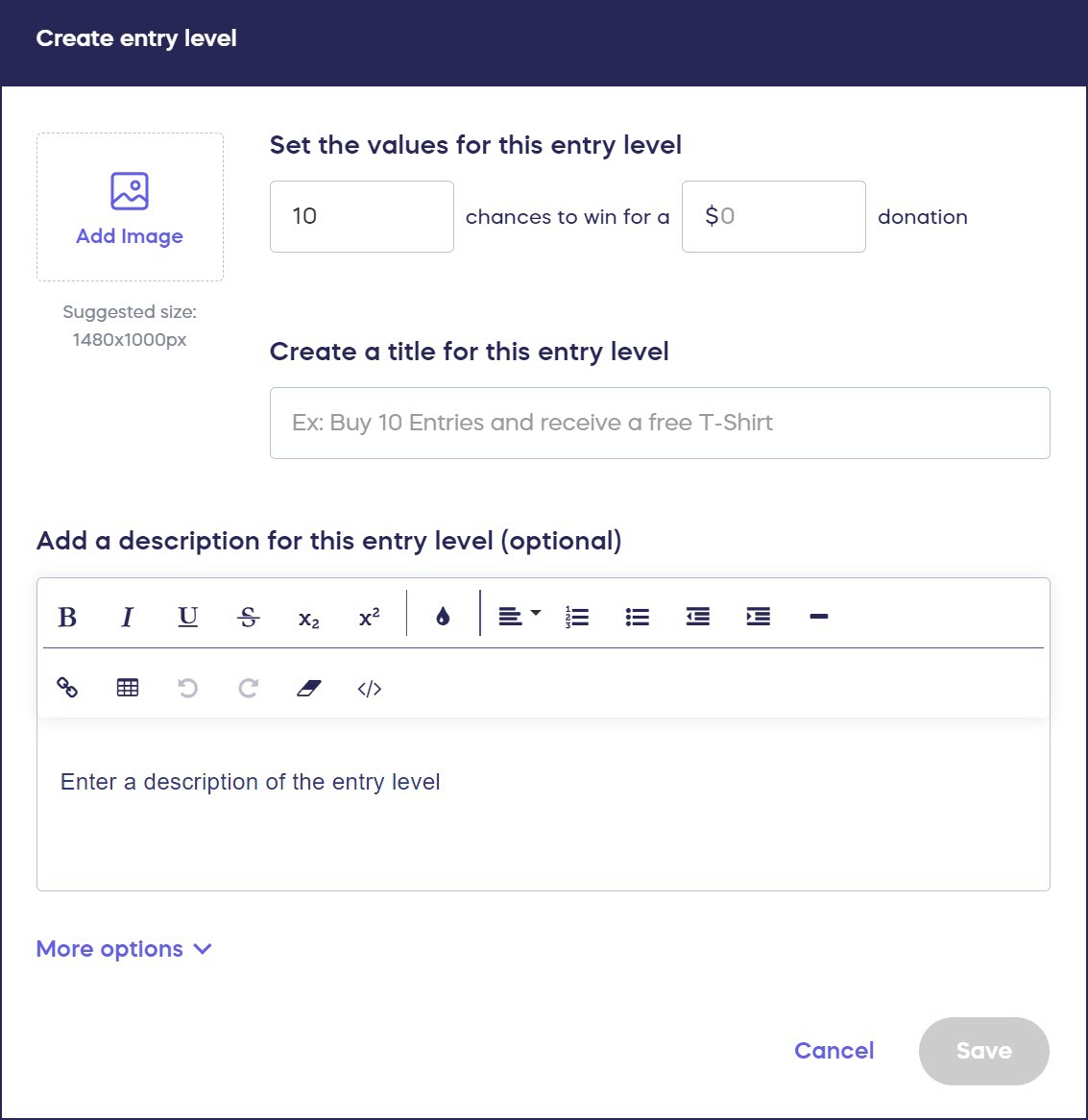
- Select Save.
Add Quantity or Time Limits
- Go to Campaigns in the left menu.
- If you have chosen a list view, click on the Campaign title. If you have chosen a grid view, click on the Campaign image.
- Select Campaign Setup*.
- Go to Raffle or Sweepstakes in the timeline at the top.
- Scroll down to Will you create Impact Levels or offer merch with entry purchase? and select Yes, I will create Impact Levels or offer merch:
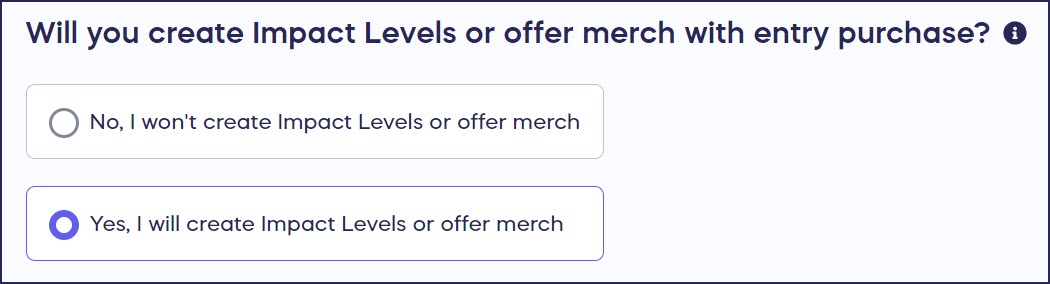
You'll need to select this option even if you're not actually creating Impact Levels or offering merchandise.
- Scroll down to Set the number of entries for each donation amount, and select Create an entry:

- Enter the entry and dollar amounts, title, image, and description, then select More options:
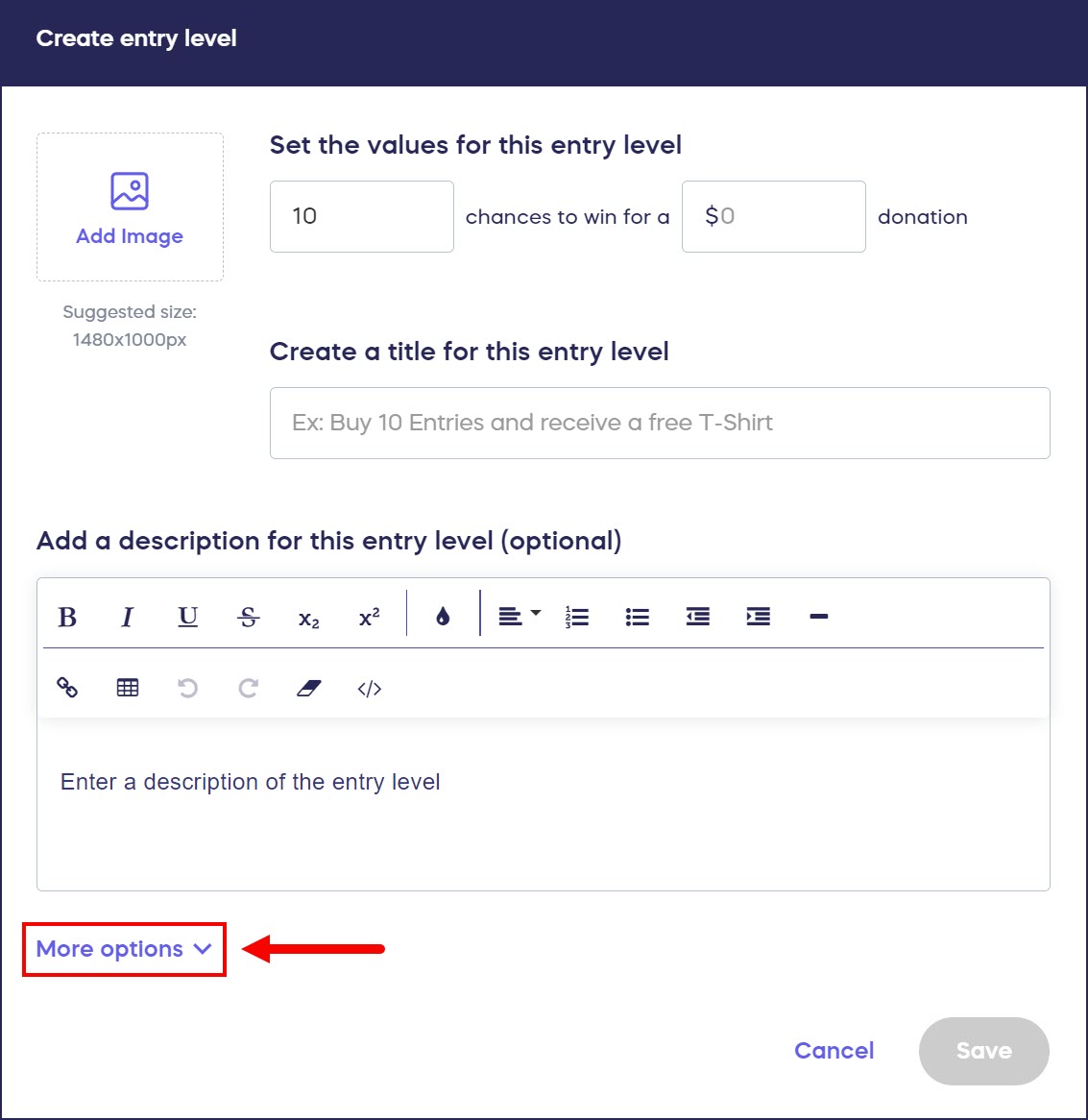
- Check the box(es) next to the time and quantity limit options you want to use:
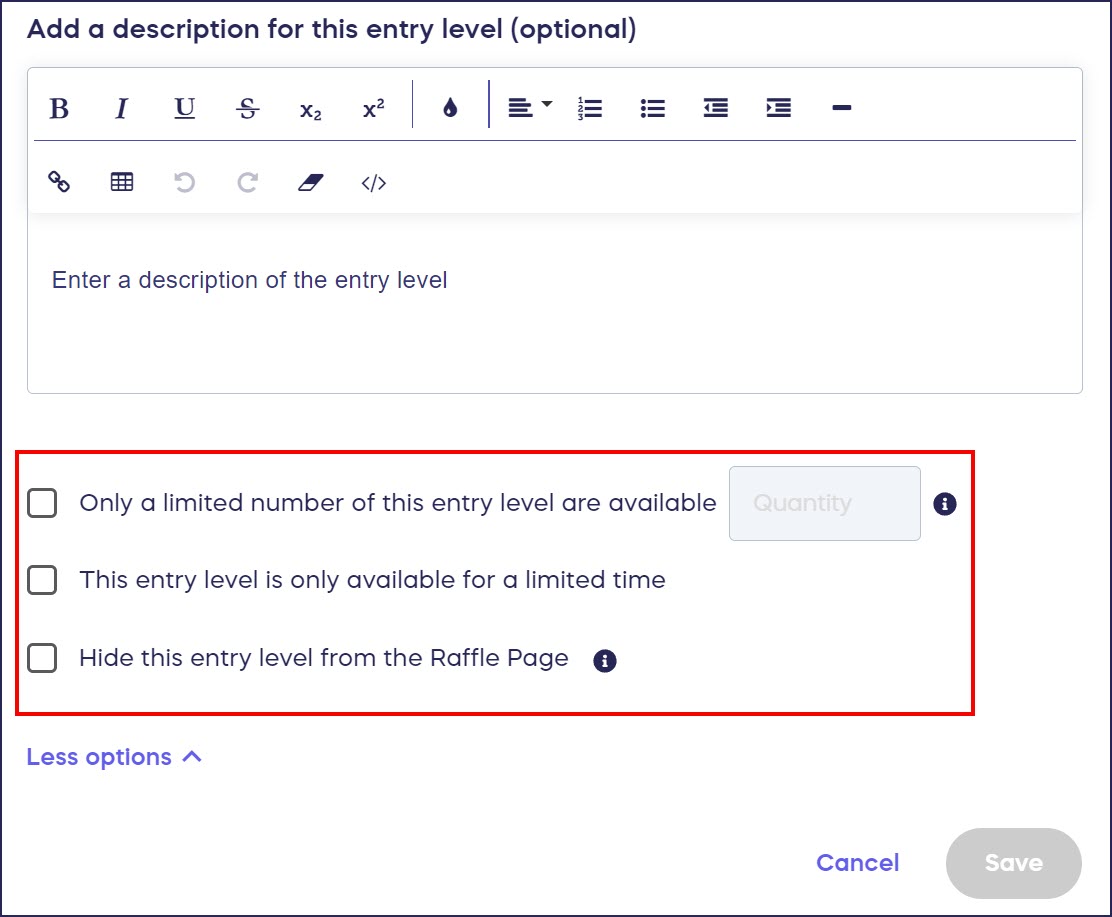
If you don't want to display one of your entry levels right away, you can hide it from donors until you're ready to use it. When an entry level reaches its time or quality limit while your Raffle or Sweepstakes is still live, you can update this setting to hide it from the Campaign Page. If you hide an entry level, any purchases already made will still count towards the drawing and will not be deleted.
- Select Save.
Once a quantity limit is reached, the entry level will display as sold out:

Once a time limit has expired, the entry level will display as no longer available:

*Terminology may differ according to Campaign settings.
Have more questions? Submit a ticket