How-to: Promote Your Raffle or Sweepstakes with Sharing Rewards
Give your supporters an incentive to share your Raffle or Sweepstakes with their social networks.
RallyUp’s Sharing Rewards program helps you attract new donors and increase donations by motivating your supporters to promote your Campaign. Each time someone shares your Campaign on social media, they’re given free bonus entries as a reward.
How Sharing Rewards Works
When you enable Sharing Rewards on your Raffle or Sweepstakes, all donation receipts will include a link where donors can sign up to become promoters. When they sign up, they get a link to share with friends and family and a dashboard to track how many people have used their link.
Campaign Organizers can customize their Sharing Rewards program and offer any or all of the following:
- Promoters can get bonus entries for posting their link on social media.
- Promoters can get bonus entries when a donor uses their link.
- Donors can also get bonus entries for using a link.
Fixed vs. Percentage
Campaign Organizers can choose between two versions of the Sharing Rewards program: fixed and percentage.
- Fixed: Promoters and donors are given a set number of bonus entries in exchange for sharing and using the link. For example, if someone uses a friend’s link to buy 200 Sweepstakes entries, and the free entry amount is set to 5, both the promoter and donor will get an extra 5 entries:
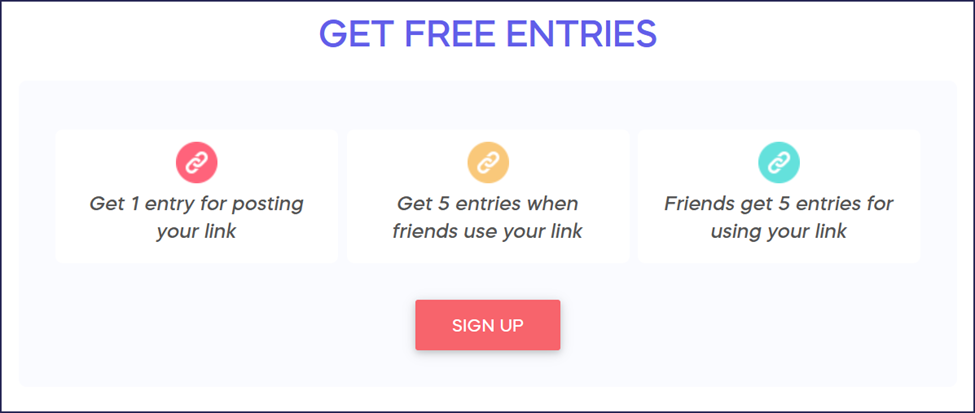
- Percentage: The number of entries someone gets for using a link depends on the number of entries they select when they complete a transaction. For example, if someone uses a friend’s link to buy 200 Sweepstakes entries and the free entry percentage is set to 5%, both the promoter and the donor will get an extra 10 entries:
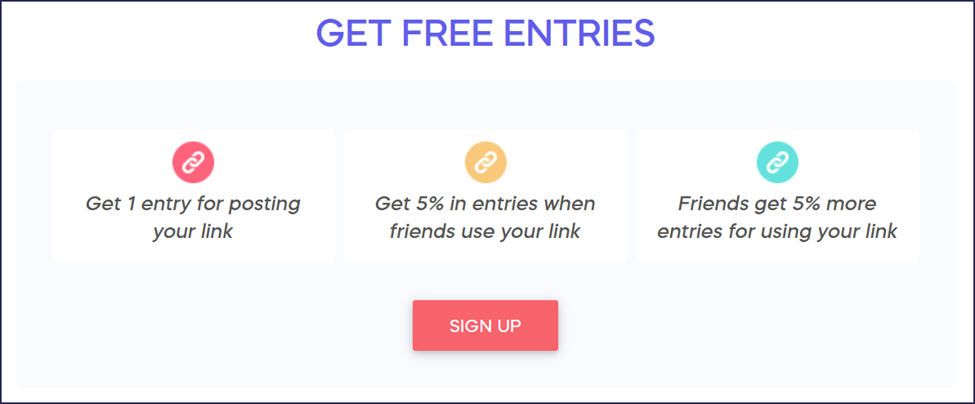
Note that with the percentage version, promoters still get a fixed number of entries when they share their link on social media.
Enable Sharing Rewards
- Go to Campaigns in the left menu.
- If you have chosen a list view, click on the Campaign title. If you have chosen a grid view, click on the Campaign image.
- Select Campaign Setup*.
- Go to Options in the timeline at the top and select Raffle/Sweepstakes Options.
- Scroll down to Add a sharing rewards program to promote your Raffle/Sweepstakes?, choose between fixed and percentage, and enter your bonus entry amounts:
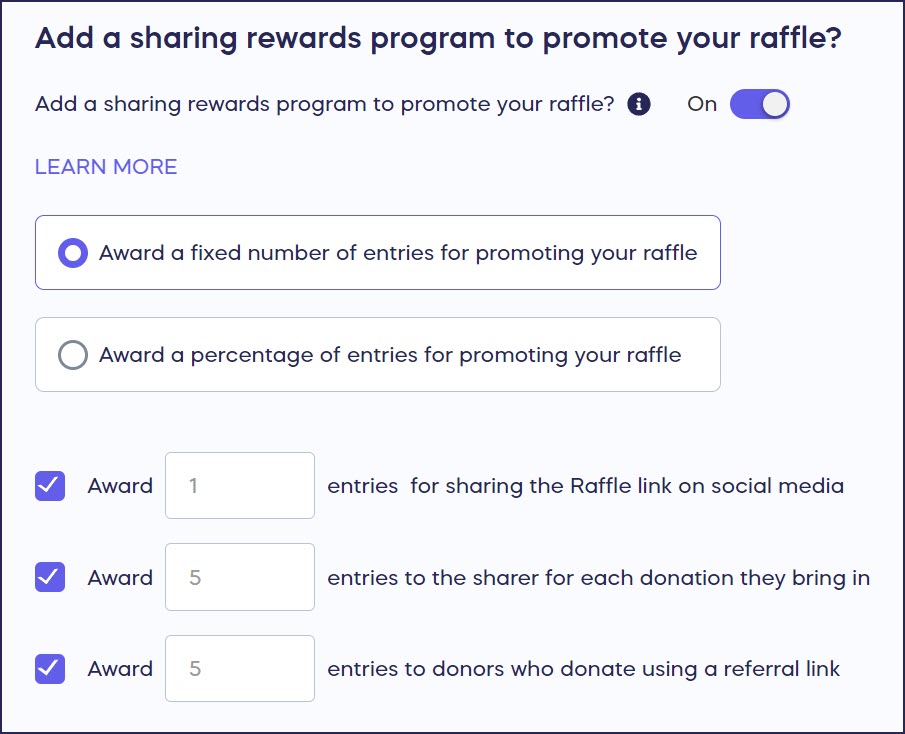
- Select More options if you want to change the GET FREE ENTRIES headline to something else:

Campaign Management
When you enable the Sharing Rewards program, you’ll get access to the following new reports in your Campaign Management Menu:
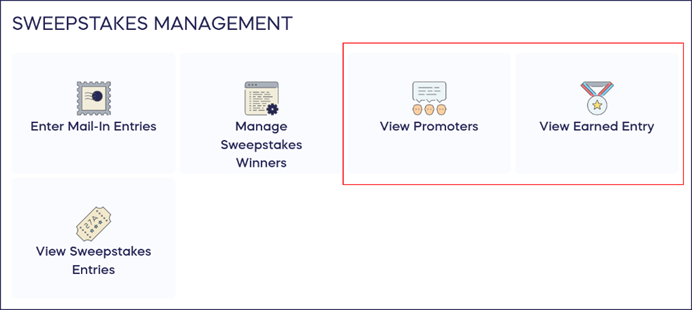
- View Promoters: See a list of all promoters who have signed up to earn bonus entries
- View Earned Entries: See a list of all bonus entries that have been earned by both promoters and donors
Promoter Dashboards
Each promoter also gets their own Dashboard to help them track their progress and share their link:

You can copy instructions for accessing a Promoter Dashboard from this article: How-to: Get Free Entries for Sharing a Raffle or Sweepstakes.
Good to Know
- All bonus entry amounts are customizable and can be set to whatever you like.
- Sharing Rewards is only available for drawings where donors can purchase entries to win any prize listed. It is not available if donors can specify the prize they want: How-to: Allow Donors to Purchase Raffle Entries for Any Prize Available.
- You can enable the Sharing Rewards program anytime, even if your Campaign is already live.
- The Sharing Rewards link will only work for donors who haven’t already visited your Campaign Page on their own. If donors have already visited the Campaign but still want to use a Sharing Rewards link, they’ll need to visit the site from a new browser or private window.
- Bonus entries cannot be entered manually. If a donor buys entries but forgets to use a Sharing Rewards link, you can’t retroactively apply bonus entries to that purchase.
Have more questions? Submit a ticket