How-to: Email Donors and Post Updates
Engage with your donors by sending emails and posting updates.
RallyUp helps you keep in touch with donors in two ways:
- Send emails
- Post updates to the Updates tab on your Campaign Page
Use emails or updates to let your supporters know how close you are to your fundraising goal, how the funds raised will impact the cause, how they can help promote your Campaign, and more. These types of updates keep your donors engaged and invested.
RallyUp allows you to email one person, a few people, or everyone who donated to a specific Campaign. You can also use Donor Profiles to email anyone who contributed to your organization, no matter which Campaign they contributed to.
Post an Update
- Go to Campaigns in the left menu.
- If you have chosen a list view, click on the Campaign title. If you have chosen a grid view, click on the Campaign image.
- Select Manage Updates.
- Go to the Updates tab and select Create update:

- Write your update (you can also include photos, videos, and more), then select Save:

Updates are visible to anyone who visits your Campaign Page and goes to the Updates tab:

Anyone that donates to your Campaign or registers to participate will automatically be opted into receiving updates. Whenever you post an update, they'll get an email notification. They can opt out of receiving updates from their donation receipt or registration confirmation:

Email All Campaign Donors
- Go to Campaigns in the left menu.
- If you have chosen a list view, click on the Campaign title. If you have chosen a grid view, click on the Campaign image.
- Select View Donations*.
- Go to the Donors* tab.
- Check the box next to Name, which will make a Select all records option appear. Then, check the box next to Select all records:
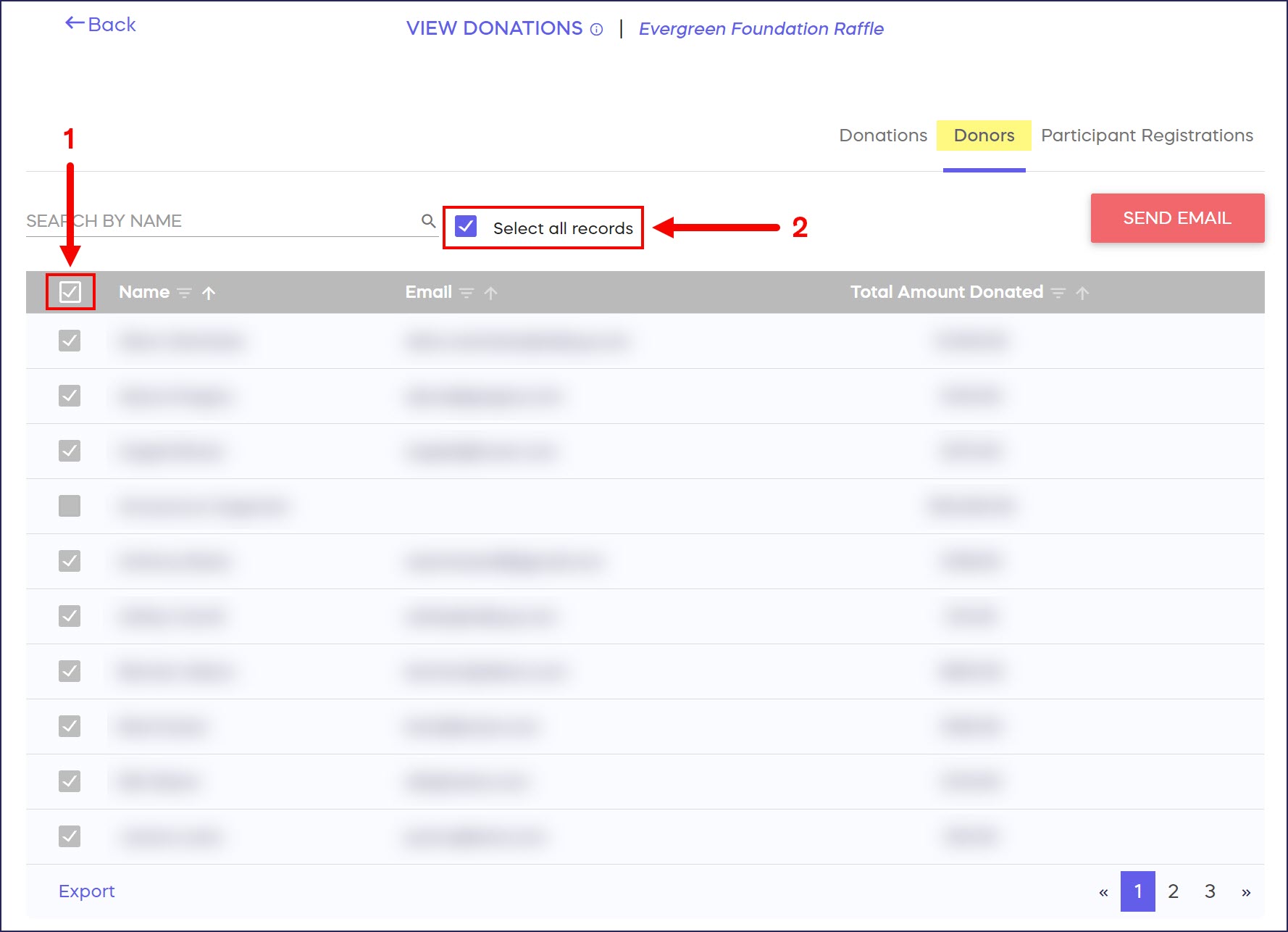
Note that if you check the box next to Name but don't check the box next to Select all records, only the people listed on the first page will be included.
- Select SEND EMAIL:
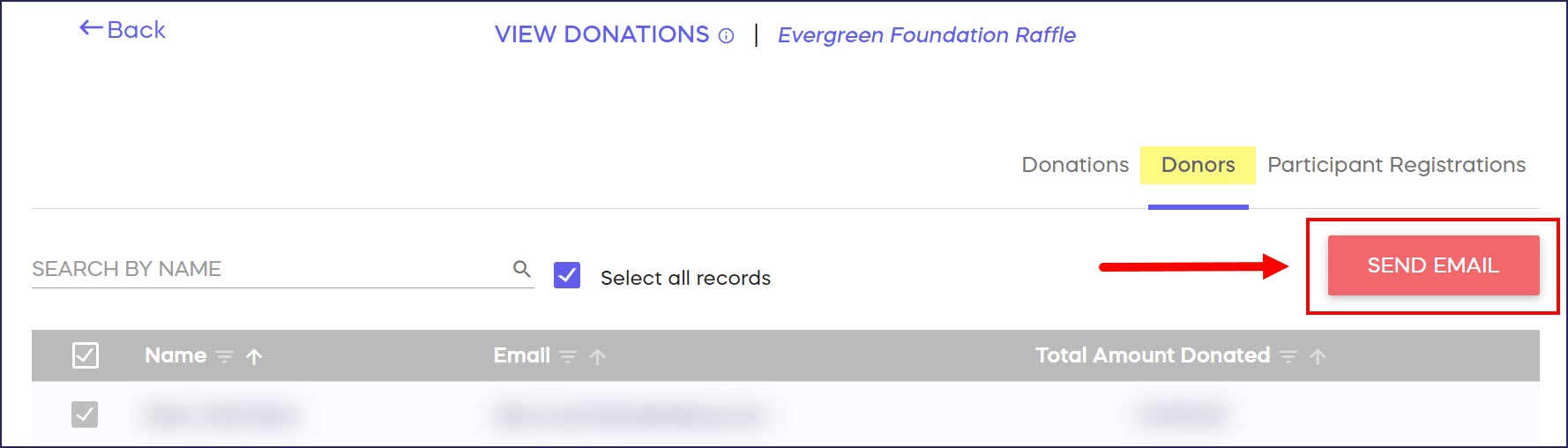
- Write your email, then select Send:
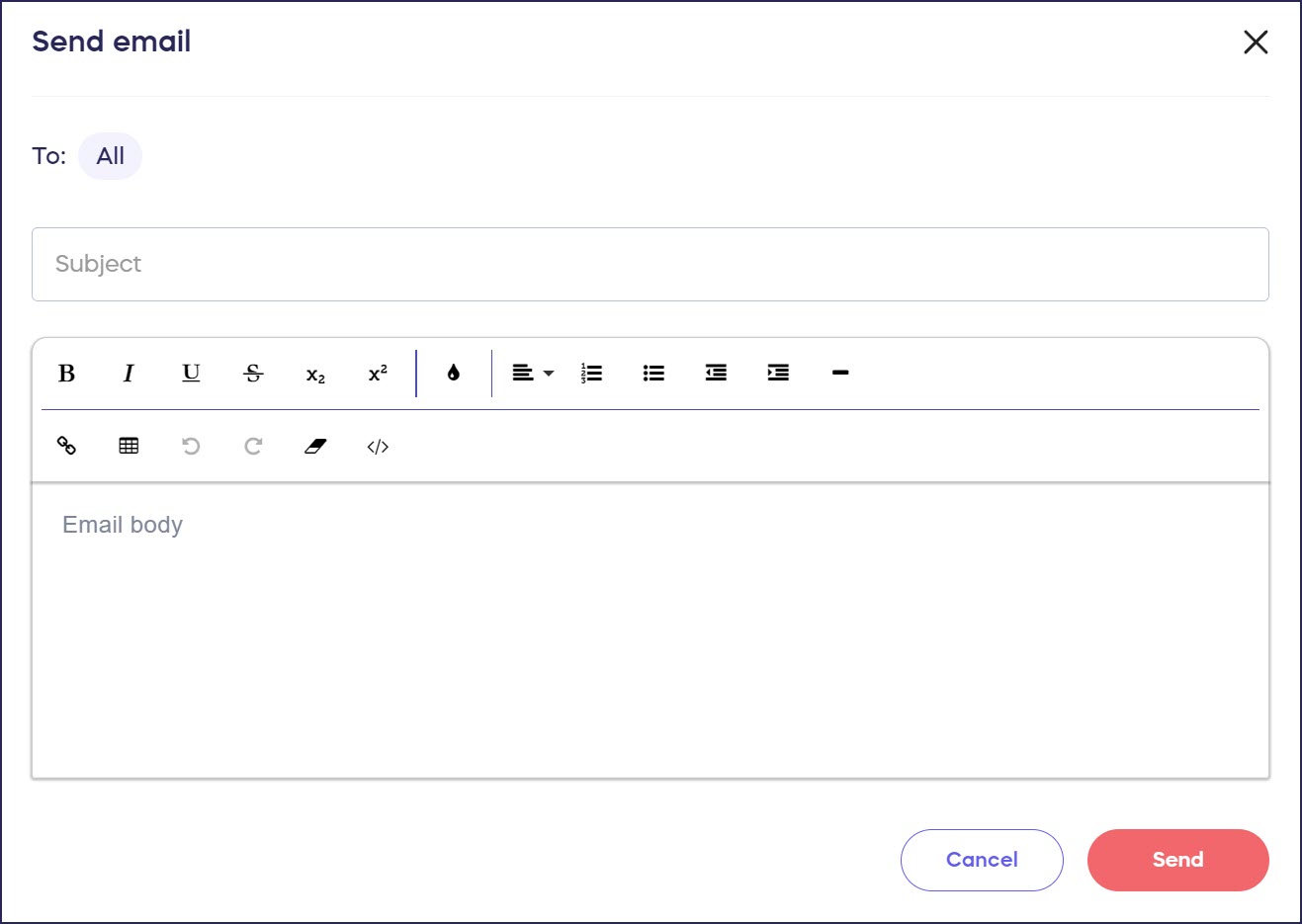
Email One or a Few Donors
- Go to Campaigns in the left menu.
- If you have chosen a list view, click on the Campaign title. If you have chosen a grid view, click on the Campaign image.
- Select View Donations*.
- Go to the Donors* tab.
- Find the name of the person or people you'd like to email and check the boxes next to their names:
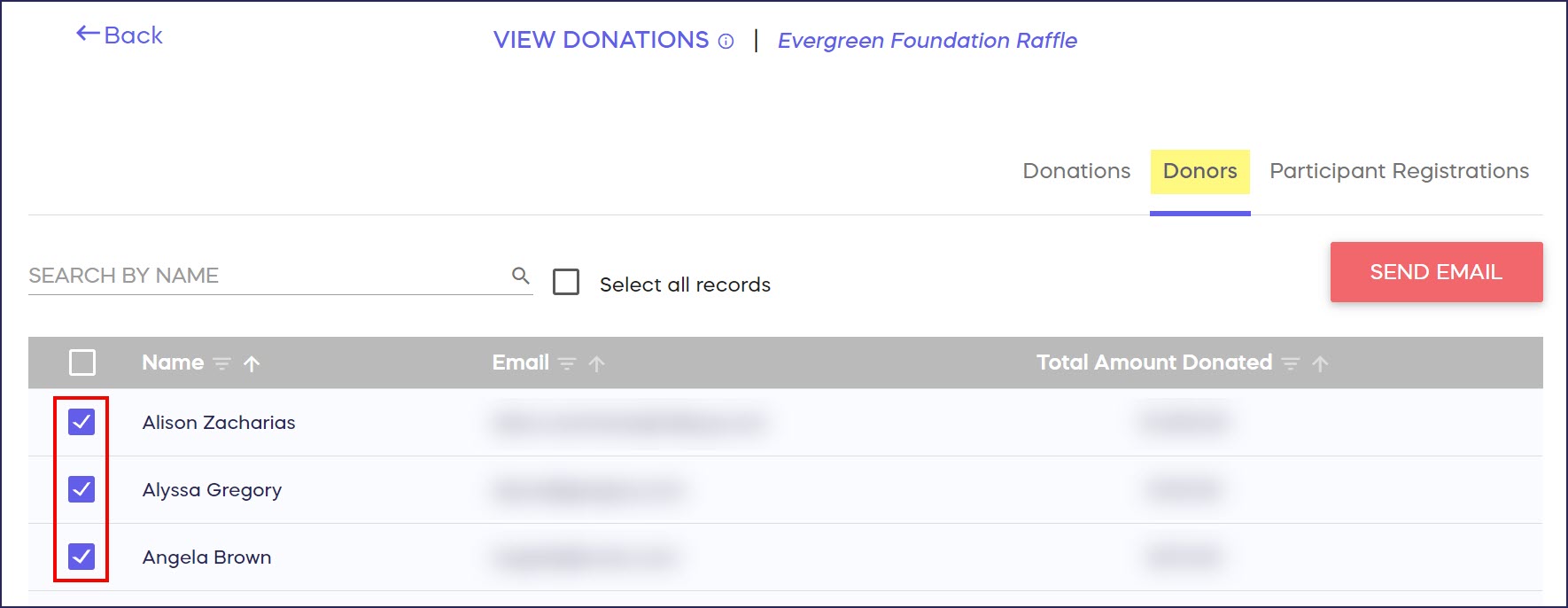
- Select SEND EMAIL:
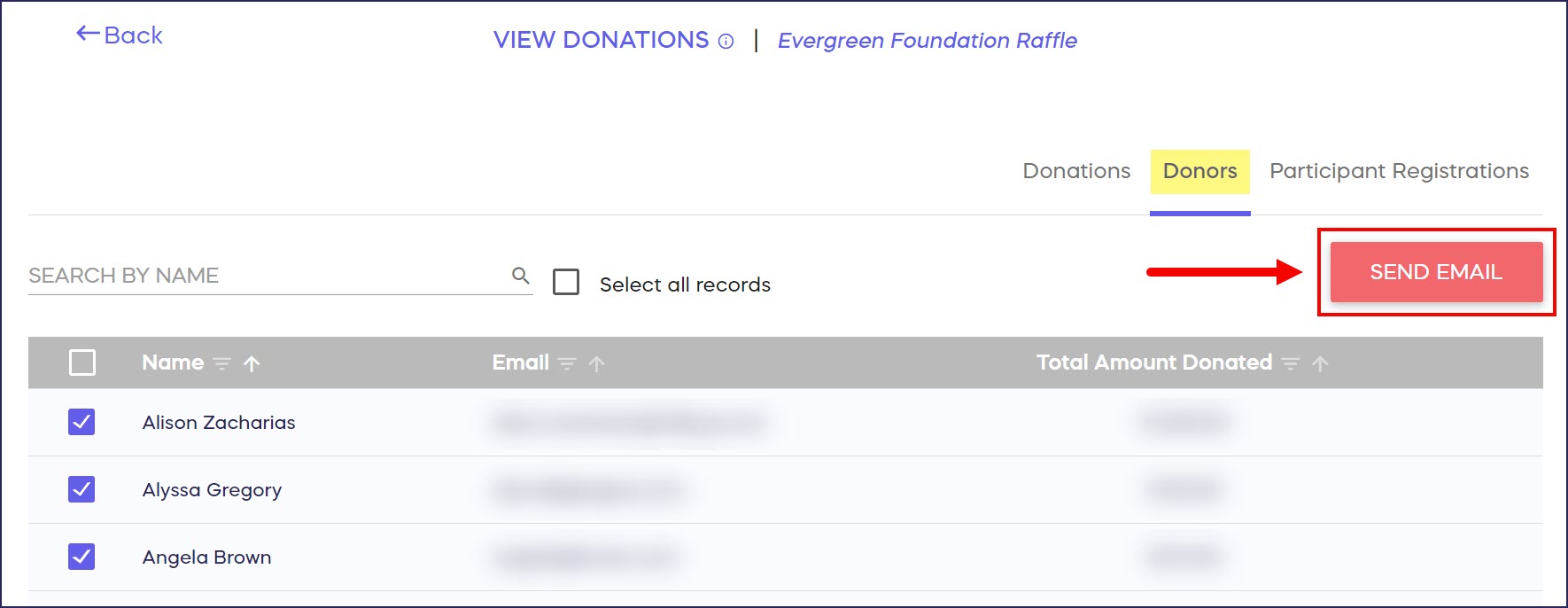
- Write your email, then select Send:
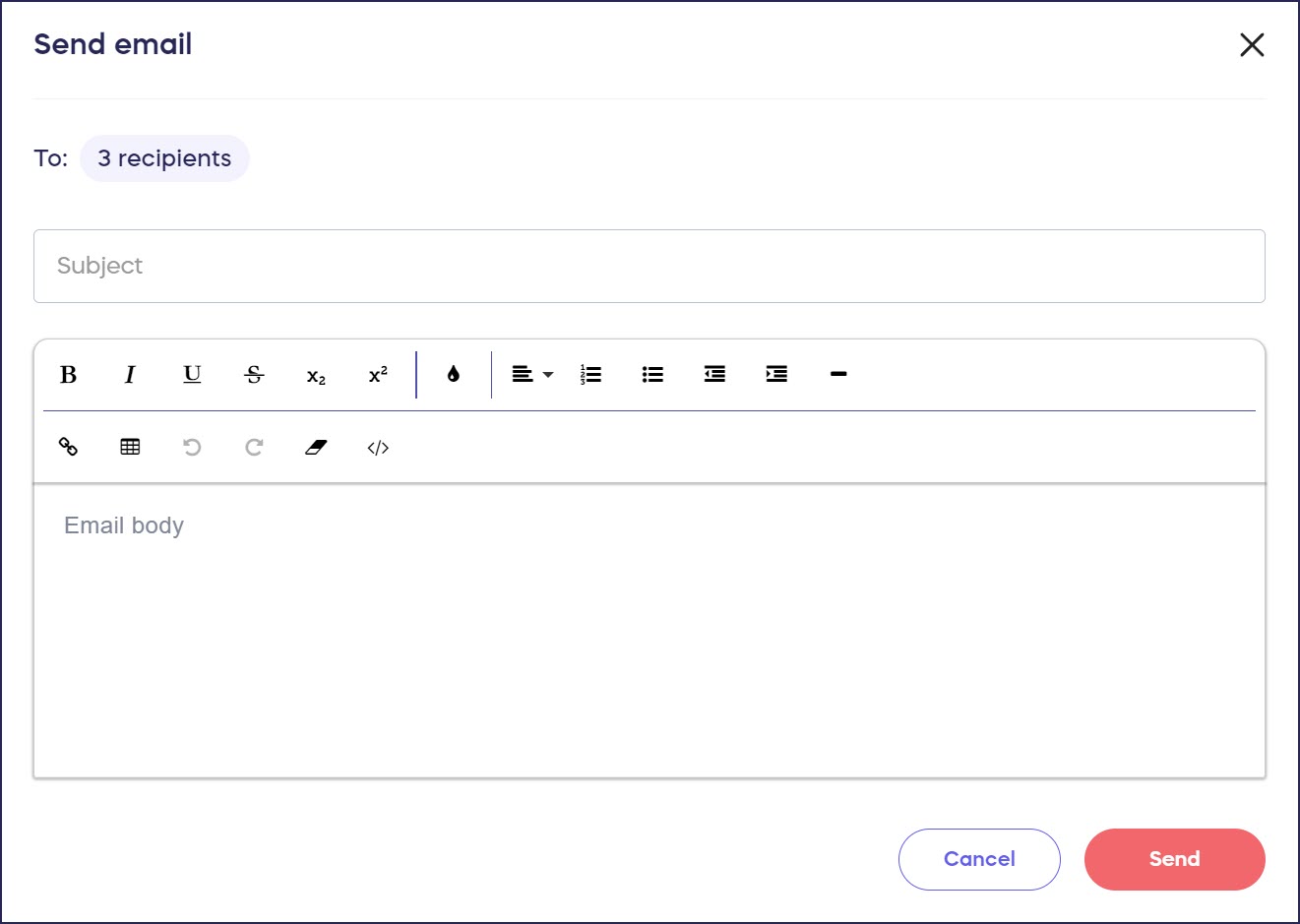
Email Donors Using Donor Profiles
- Go to Donor Profiles in the left menu.
- Select Email Supporters:

- Check the box next to Name, then select Email xx recipients (the number will change depending on the number of donors you have):

- Write your email, then select Send:
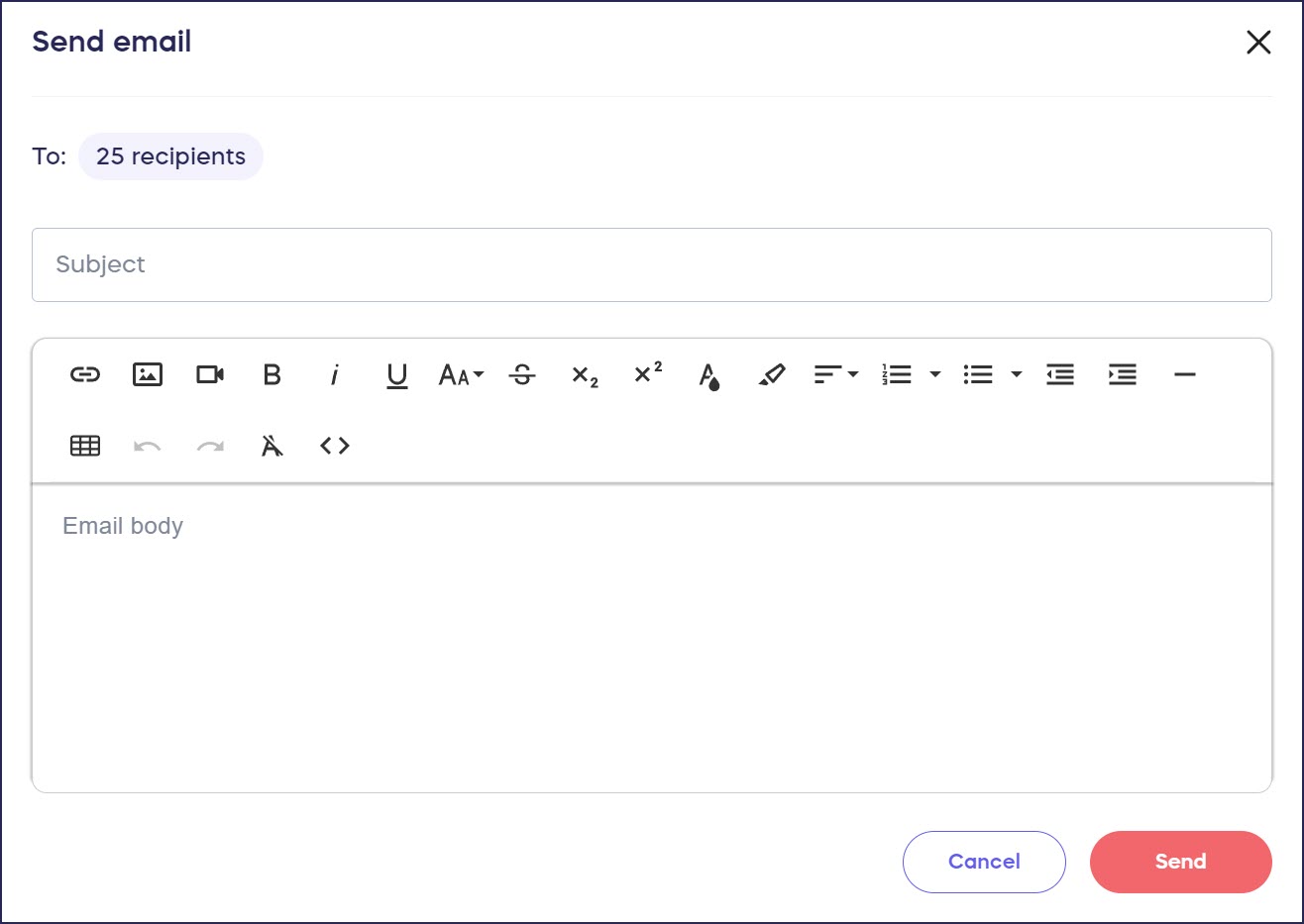
Email One or a Few Donors
- Go to Donor Profiles in the left menu.
- Select Email Supporters:

- Find the person or people you want to email and check the boxes next to their names, then select Email xx recipients (the number will change depending on the number of donors you selected):

- Write your email, then select Send to xx recipients (the number will vary depending on the number of donors you selected):
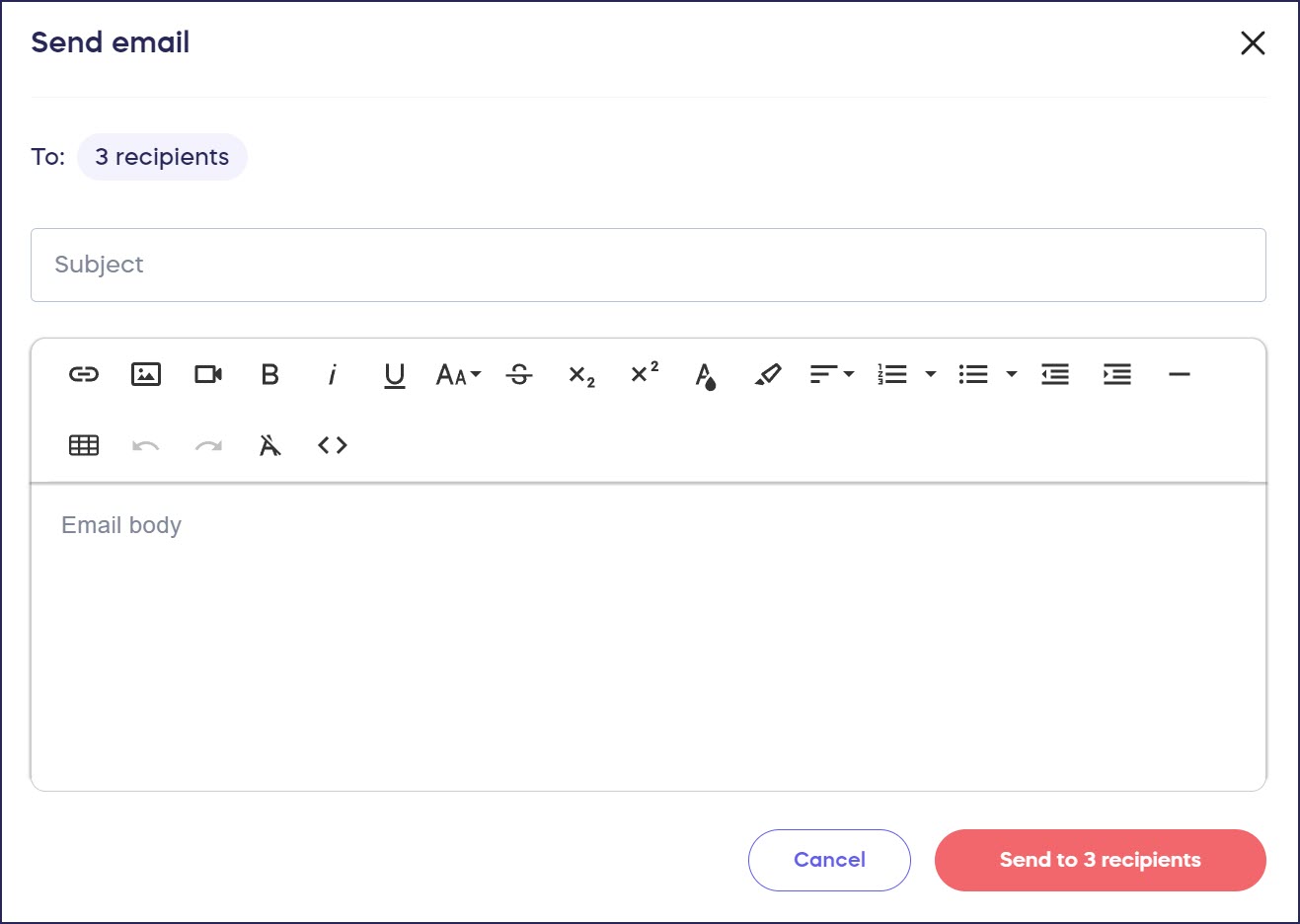
Good to Know
- Emails are sent out in a queue, so if you're contacting many donors, sending all emails may take a few minutes.
- You can add expanded email marketing automation options to your RallyUp account by integrating with a CRM: Understand: RallyUp Integration Options.
- You can also view and resend any previously sent email: How-to: View and Resend Emails.
*Terminology may differ according to Campaign settings.
Have more questions? Submit a ticket