How-to: Create Unique Links for Auction Items
Promote individual Auction items online with unique links for each item.
Once your Auction has launched, you’ll want to spread the word as far as possible to reach potential bidders. RallyUp allows you to share the link to your Auction Page as well as individual Auction items.
Creating a link for each Auction item can help you tailor your advertising to more specific audiences, depending on the item. For example, if you’re Auctioning off two free rounds of golf at Pebble Beach, you might send the link for this specific prize to various golf clubs in your area. You could also post the link on golf forums or explore other ways to get your Auction information in front of golf enthusiasts.
Ways to Use Auction Item Links
Replace Bid Sheets
If you want to run an Auction during a live Event or Gala, Auction links make it easy to run the Auction entirely online. For example, you could display your items on a table and place a card next to each item featuring the item's unique link. The card could read: “To bid on this item, go to this link: [item sharing link].” People can then use their phones to easily access the item and immediately place a bid.
You can even create a QR code with the link, which people can scan with a smartphone to avoid typing in a URL: How-to: Create QR Codes for Your Auction Items.
With the ability to jump directly into the online bidding process, your Event attendees may be more likely to participate in your online Auction.
Promote Items with Low Bids
Some items on your Auction may not get as much traffic as others. Promoting items with a low number of bids can help generate interest, both for that specific item and the overall Campaign. You can send an email blast to your entire donor list or to selective audiences interested in related items. The link will take them to that item, making the bidding process quick and hassle-free.
Create an Auction Item Link
- Go to Campaigns in the left menu.
- If you have chosen a list view, click on the Campaign title. If you have chosen a grid view, click on the Campaign image.
- Select Campaign Setup.
- Go to Auction in the timeline at the top.
- Select CREATE AN ITEM or select the pencil icon on an existing item.
- Go to Customize this item's unique sharing link and enter the link you want to use:

- Validate the link to ensure it's available, then select Save.
Good to Know
- In addition to unique links, you can also create unique QR codes for each Auction item: How-to: Create QR Codes for Your Auction Items.
- You can easily access the sharing links for all items in one report. Go to View Auction Bids in your Campaign Management Menu and select Export items in the lower-left corner:
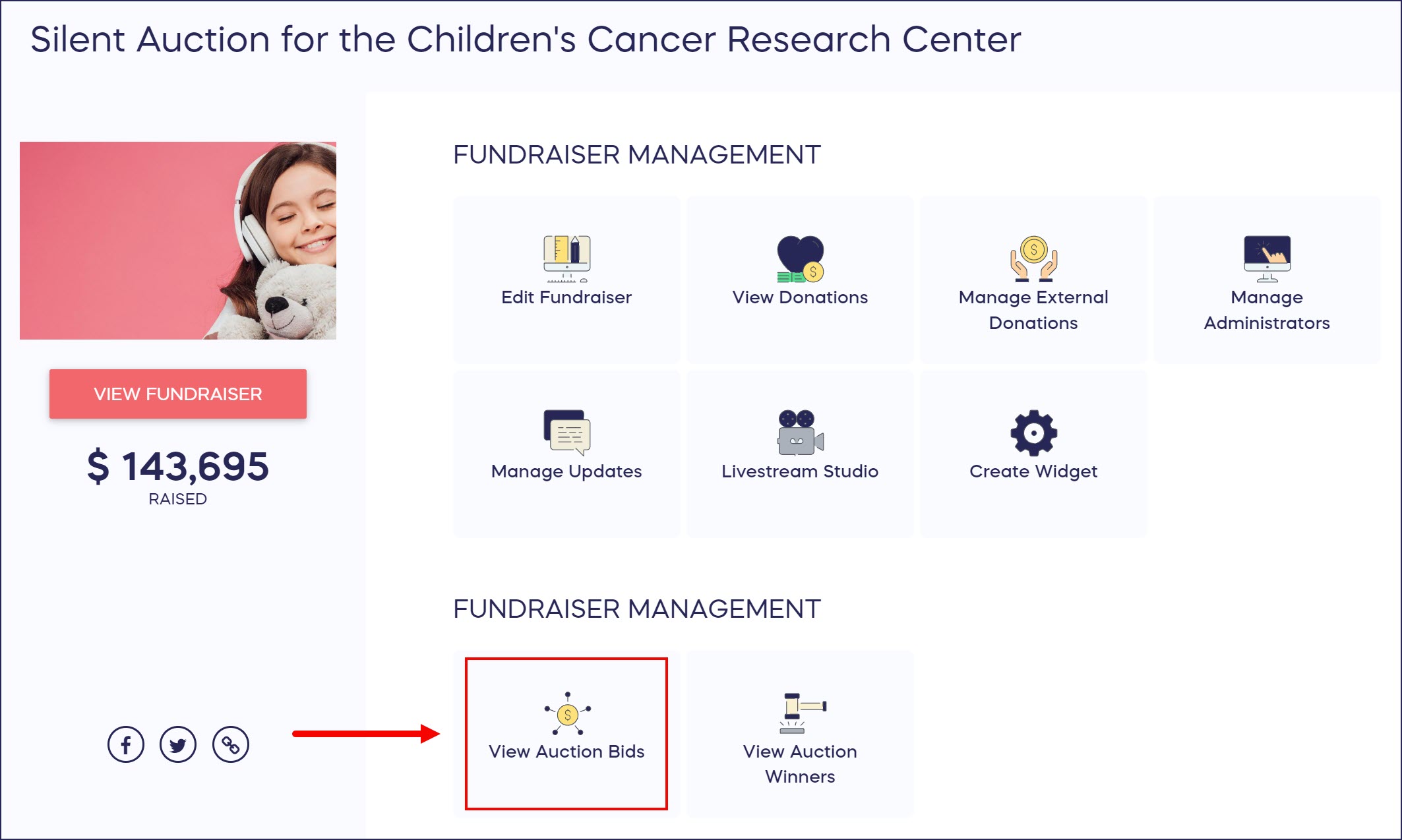

Additional Knowledge Base Articles
Have more questions? Submit a ticket