How-to: Hide Peer-to-Peer or A-Thon Leaderboards
Hide Peer-to-Peer leaderboards from your Participant Center.
If you add Peer-to-Peer or an A-Thon to your Campaign and enable a Participant Center, you can display leaderboards to motivate Participants* and Teams* to fundraise for your cause.
By default, Peer-to-Peer and A-Thon leaderboards are visible to anyone who visits your Participant Center, but there may be times when you’d prefer to keep this information hidden. You can hide one, multiple, or all leaderboards.
Hide Leaderboards
- Go to Campaigns from the left menu.
- If you have chosen a list view, click on the Campaign title. If you have chosen a grid view, click on the Campaign image.
- Select Campaign Setup.
- Go to Participant Center in the timeline at the top.
- Scroll down to Expand optional settings and click on the down arrowhead (⌄).
- Scroll down to Choose which leaderboards you want to show:
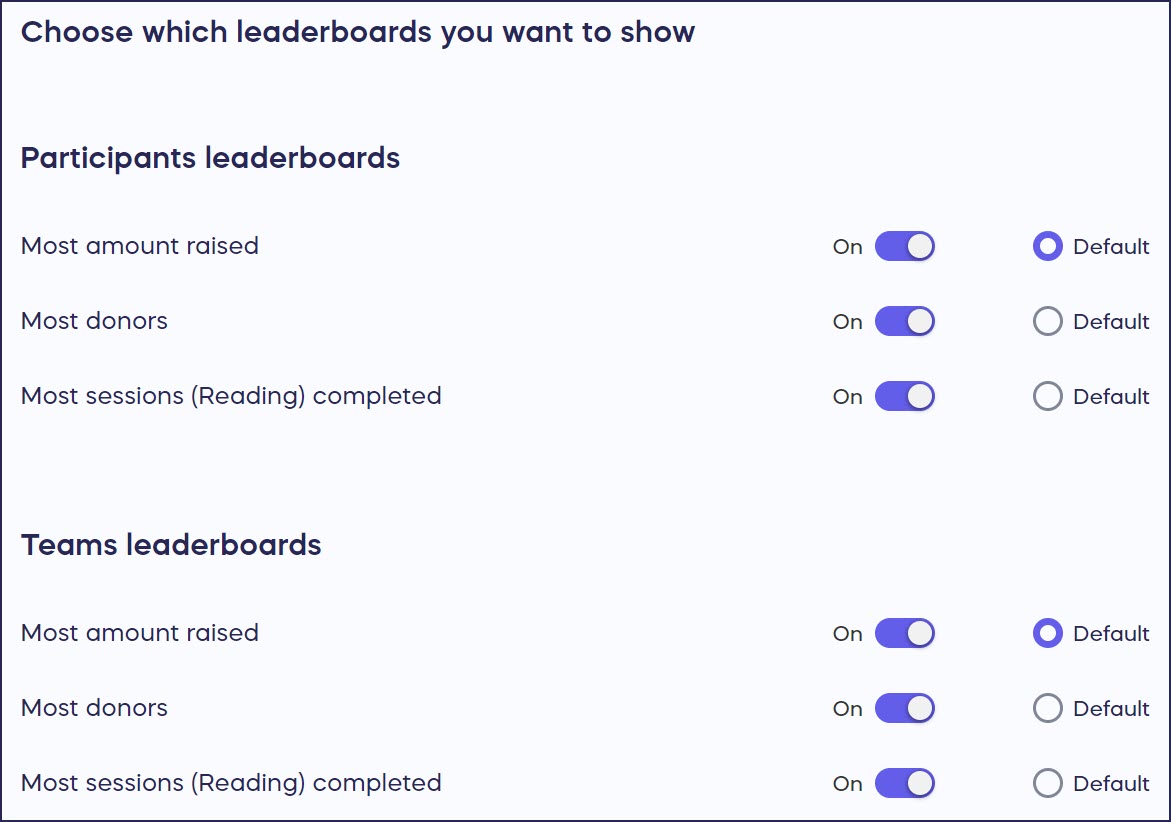
- Hide leaderboard(s) by clicking on the toggle(s) to move them to the left (off):

- Select Save.
Donor View
If you choose not to hide the leaderboards, this is how they’ll be displayed in the Participant Center (colors may differ depending on your Campaign settings):
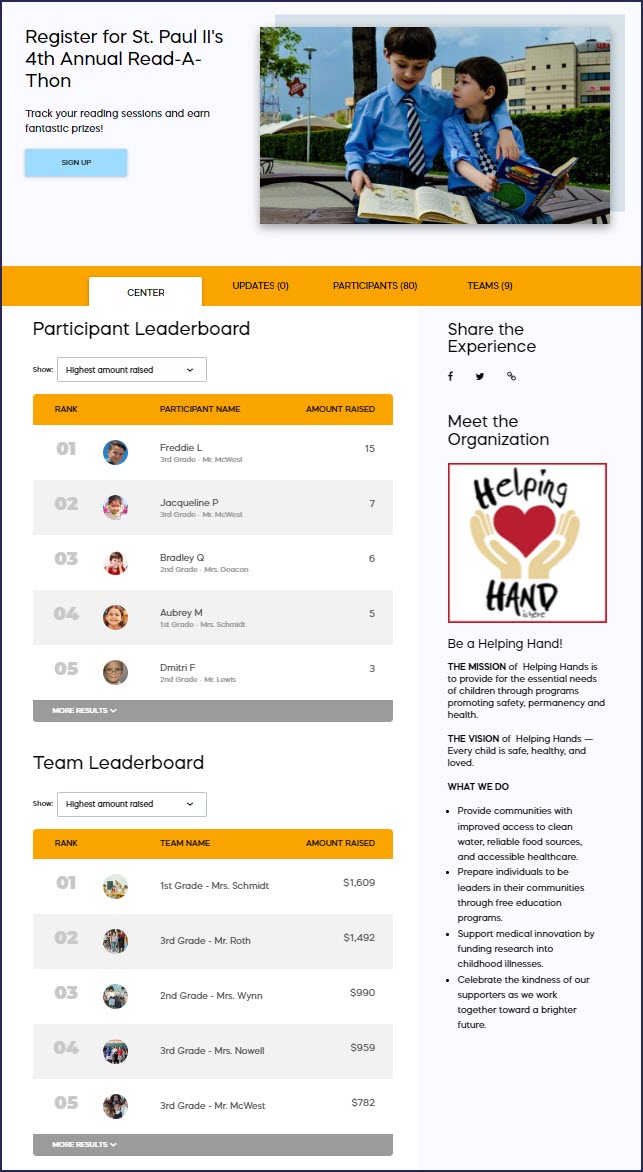
Good to Know
- You can hide or un-hide any leaderboard anytime, even if your Campaign is live.
- You can also hide prizes from the Participant Center anytime: How-to: Hide Peer-to-Peer or A-Thon Prizes.
- You can also hide Participant and Team rankings from your Campaign Page and Participant Center: How-to: Hide Peer-to-Peer or A-Thon Rankings.
*Terminology may differ according to Campaign settings.
Have more questions? Submit a ticket